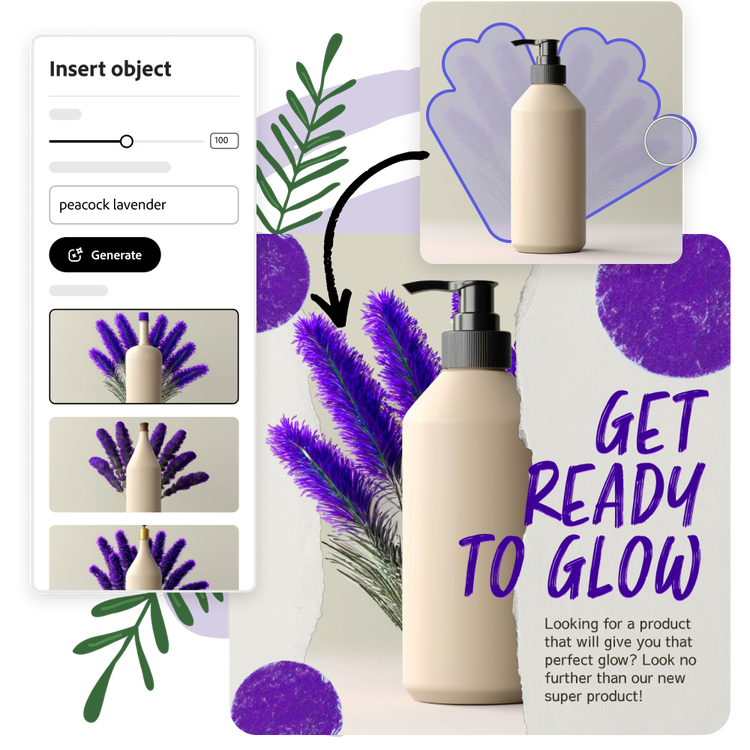GIF background remover.
Make transparent GIFs using the GIF background remover from Adobe Express, the quick and easy create-anything app. Swap in a new background, color schemes, and more when you’re done.
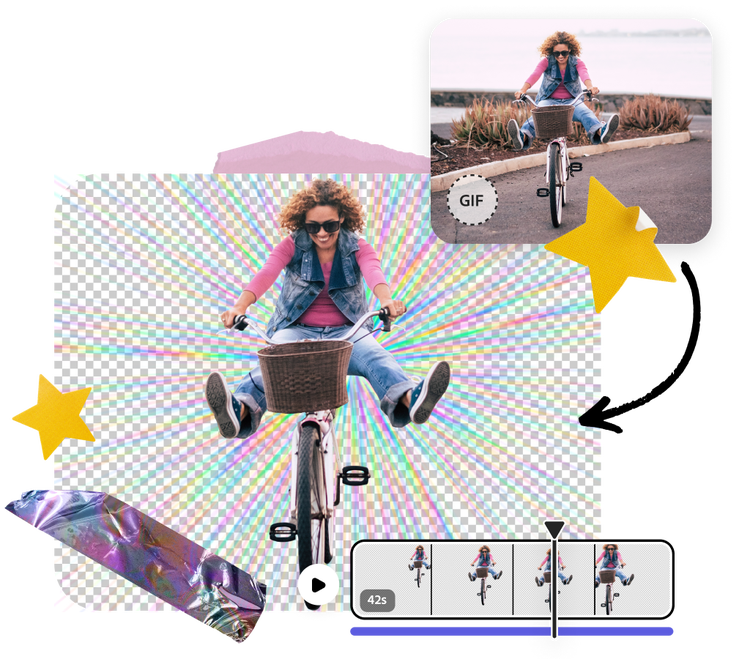
How to remove the background of a GIF.
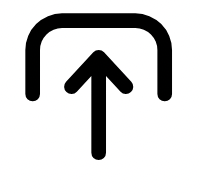
1. Select.
Upload a GIF video from your device. For best results, pick one with a clear subject in the video.

2. Remove.
Select Remove Background at the left of the menu and watch as the background is removed from your GIF.
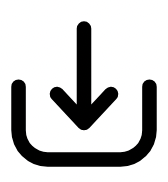
3. Continue editing.
Download your new GIF to save, share, or keep editing in Adobe Express.

Let your subjects shine with the GIF background remover.
With an Adobe Express Premium plan, you can seamlessly make the background of your GIF transparent in one click. Once you’ve removed the background, use your new GIF across various designs and projects, distraction-free. When you’re done, save your new GIF to use wherever you like.
Download your new GIF.
Your new GIF is ready to go in seconds. After you’ve removed the background from your GIF, download it to your device or further customize it within Adobe Express. Add text, filter effects, graphics, and so much more. When you’re done, use the built-in Content Scheduler to publish your new GIF across all your social channels anytime.
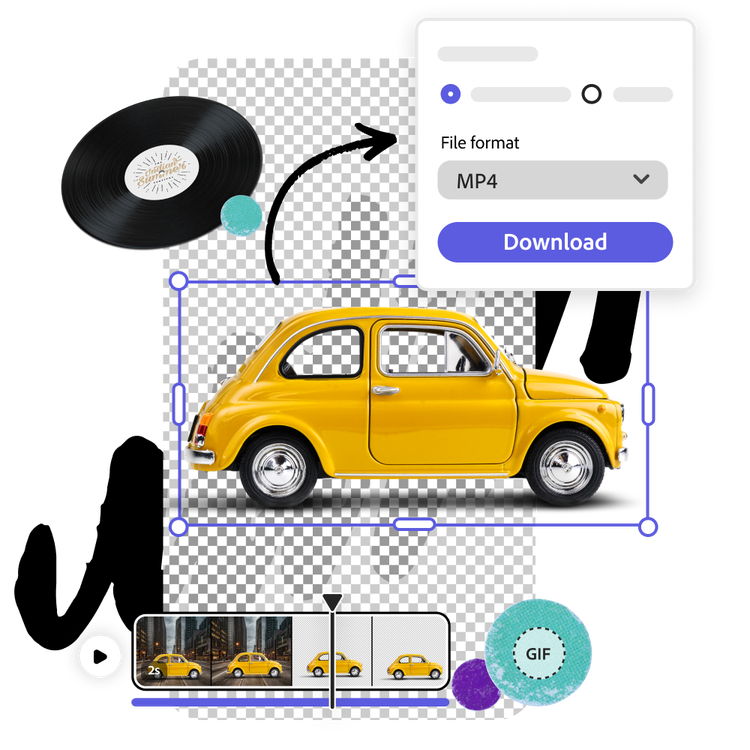
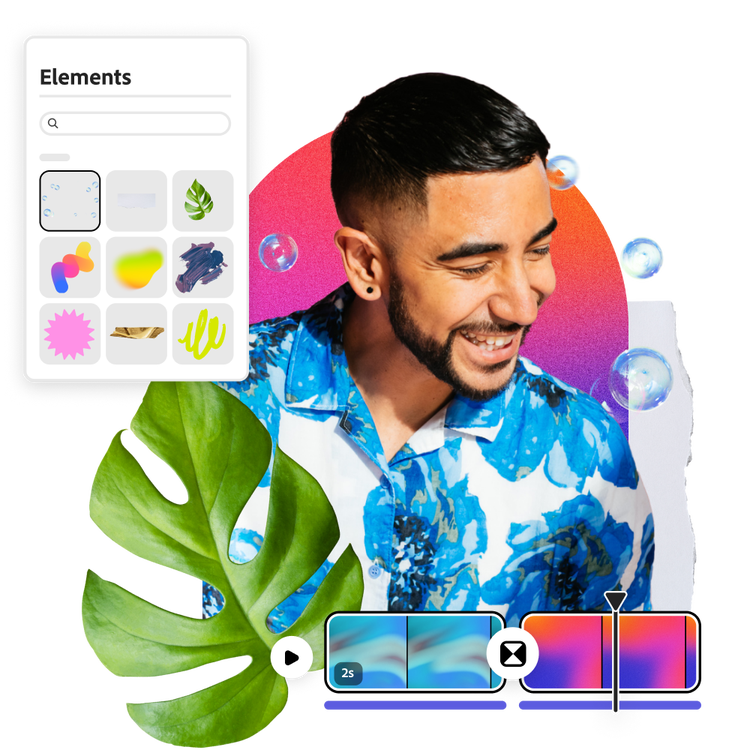
Elevate your images with the transparent GIF background maker.
Edit your background-free GIF in Adobe Express to transform it into something new. Add in a solid color background sampled from the image in a complementary way. If you’re making a GIF with a funny message or congratulating a co-worker, choose from tons of Adobe Stock Fonts and add one-click animated effects to make your entire GIF move. The possibilities are endless after the GIF background remover frees up the subject of your image.
Stand out with Adobe Express.
Adobe Express is the quick and easy create-anything app to make impactful social posts, images, videos, flyers, presentations, documents, and more. Create one-of-a-kind content fast, regardless of skill level, with powerful generative AI, easy-to-use editing tools, thousands of customizable templates, and Adobe Stock design assets at your side.