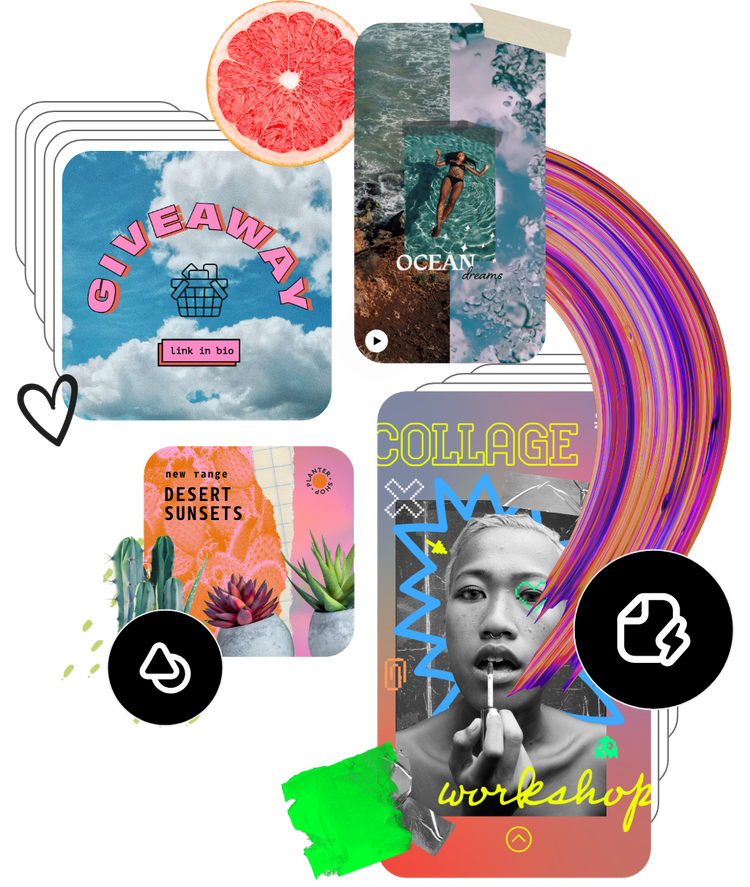Free online video editor for Mac.
Quickly and easily edit videos from your MacBook with Adobe Express. Cut, trim, and crop videos in your browser – no experience needed.
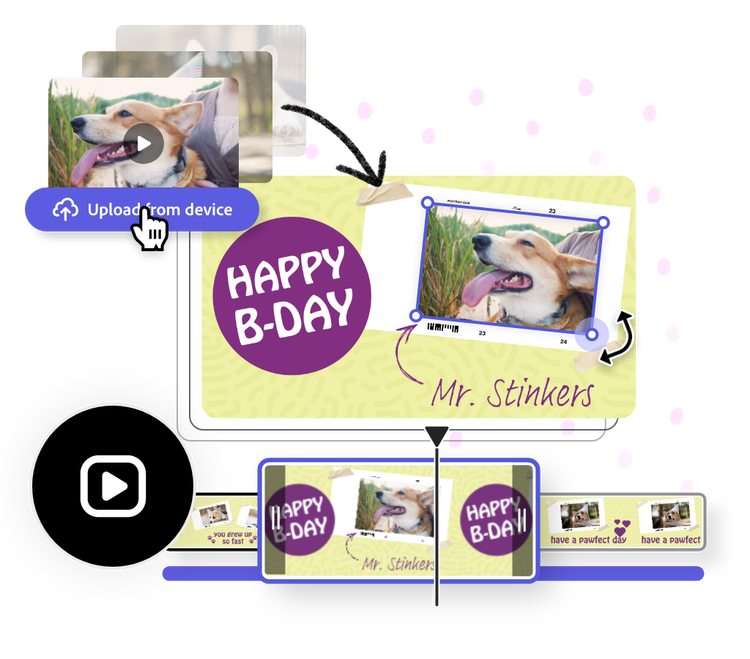

1. Upload media.
From your Mac laptop or desktop, launch Adobe Express in your browser. Begin a new project by selecting the video type you want to create or upload your own media and start from scratch.

2. Select a template.
Browse thousands of free, fully customizable templates in Adobe Express and select one that suits your visual aesthetic. Swap out icons, text, images, add animated effects, and more.
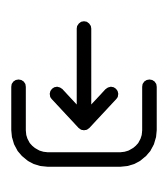
3. Continue editing.
Crop, trim, or split your video. Add a free Adobe Stock soundtrack to your project, upload your own, or keep editing. Download your newly edited video as an MP4 file to save and share anywhere.
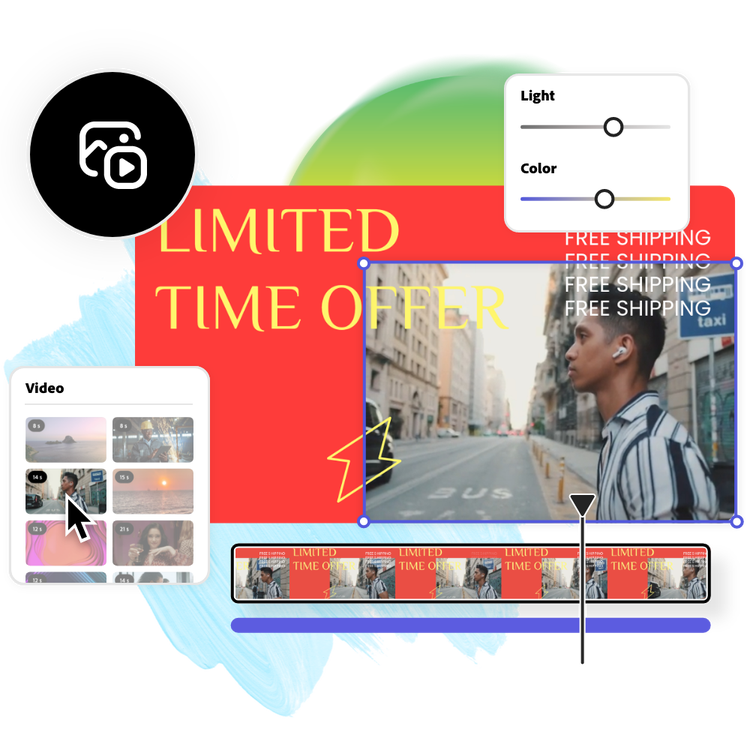
Effortless video editing for all skill levels.
Let Adobe Express be your guide when it comes to making videos from your Mac laptop or desktop. Get started right away with tons of premade free video templates at your side. Upload media to the drag-and-drop online editor, then crop, trim, or split videos to make the perfect moments shine. Need extra video content? Adobe Express has your back with so many royalty-free stock videos at your fingertips to add to your own project. No prior editing know-how is needed to make videos here.
One-click resizing options.
Edit a video once and resize to fit any digital destination as many times as you like, right from your browser. And, it’s free.

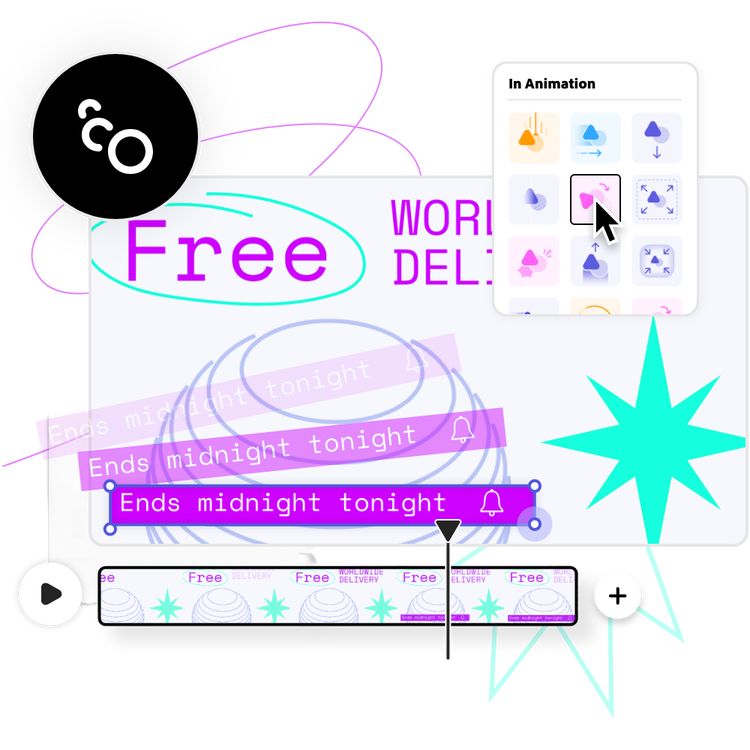
Make it move with animation.
Draw attention to the most important elements in your project with animated effects. Drop in, spin, or fade away images or lines of text in your project to guide your viewers through your video content in a unique way. No experience required.
Tons of free templates, video, and audio assets to start from.
Get inspired and save time with professionally designed templates to get you started. Adobe Express has an ever-growing collection of free video templates for social content, stories, and more to help you make show-stopping content. For a more personal touch, add free stock audio tracks and sound effects in Adobe Express.