Convert your videos to GIFs for free.
Transform your videos into GIFs with our fast, easy, and free GIF maker. Convert to GIFs in just a few taps.
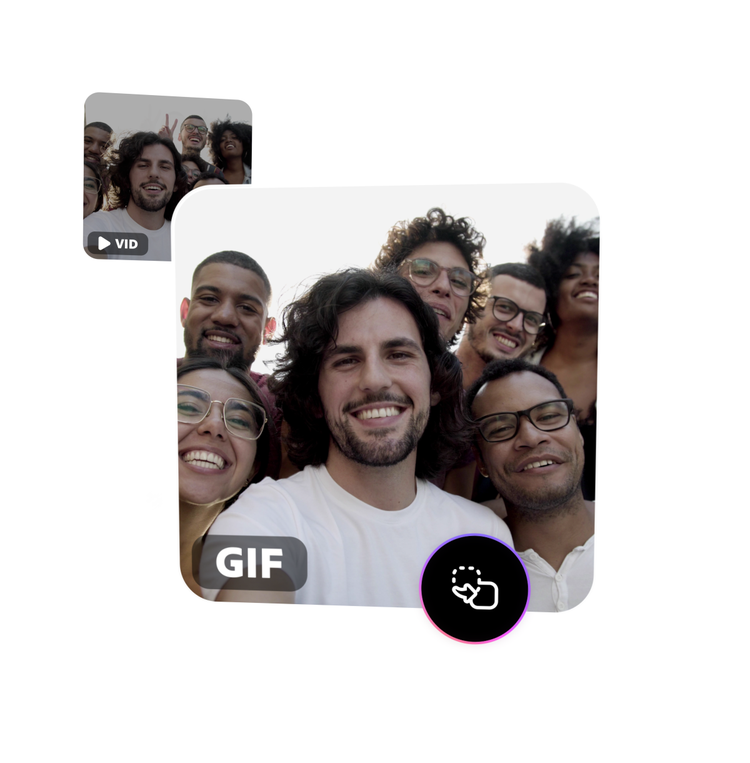
How to make a GIF from a video.
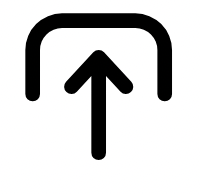
1. Select.
Upload a video from your device. Choose any video up to one hour long.

2. Convert.
Choose a file size and aspect ratio based on where you plan to share your GIF.
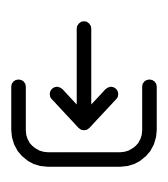
3. Continue editing.
Instantly download your new GIF or keep editing in Adobe Express.
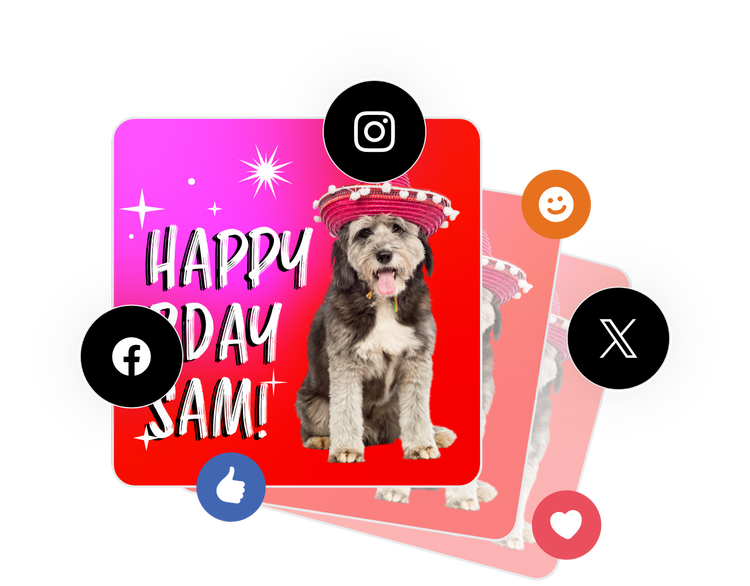
Create a GIF from a video and share it in seconds.
Convert your favorite video clips into memes, reaction GIFs, and more with this GIF maker. It’s as easy as uploading your content, selecting the quality type according to your destination, and sharing it with your online audiences.
Choose the size of your GIF.
Select from one of three size options for your GIF. Choose large for a high-quality GIF, medium for GIFs you plan to share on your social media platforms, or small for GIFs that are easy to share anywhere.
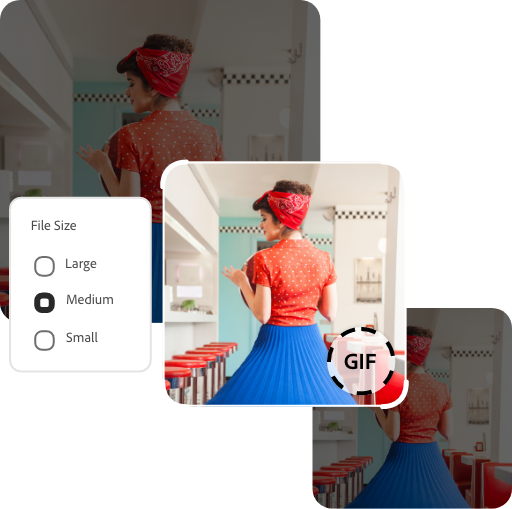
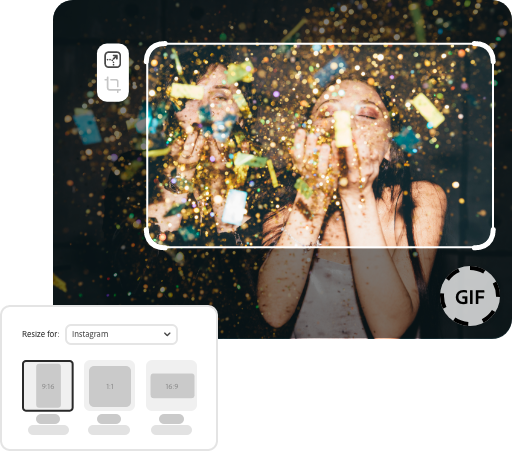
Change the aspect ratio of your GIF.
Quickly change the aspect ratio of your GIF so you can share it across all your social channels. Select from a square, landscape, or portrait size, and then drag your GIF to fit the new format if needed.
Trim your GIF clip.
Get right to the good stuff with the trimming tool. Use the handlebars to set your parameters so you can get exactly the moment you are looking to capture in your GIF.
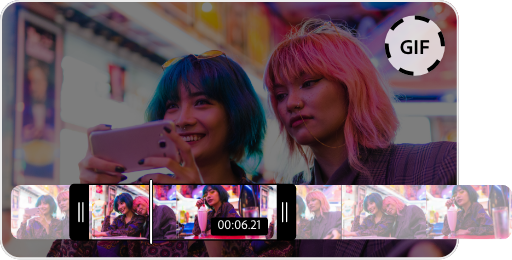
Do more with your videos on the go.
Adobe Express lets you make professional-quality edits to your videos for free in seconds. Shoot, edit, and share videos from your device to share across all your channels. Confidently edit videos with the power of Adobe at your fingertips.
A free, easy-to-use, online video to GIF converter.
Make endlessly looped video sequences, animated reactions, and more with the Adobe Express GIF maker. GIFs are a great format for any small files with high-quality animation. The Adobe Express video to GIF converter is the one tool you need to make impressive, animated images out of any video. And it’s free to use.
Convert a video to GIF online for free in just a few clicks.
Converting a video to GIF with Adobe Express takes only a few moments. Upload your video from your device, select the size and quality of the GIF you want, and you’re ready to go. Adobe Express makes it quick and simple to convert any video to high-quality GIFs. Whatever the format of your original media — MP4, AVI, MKV, WEBM, FLV, and more — the video to GIF tool will make a GIF out of it in a flash.
Share your converted GIFs across multiple channels effortlessly.
Adobe Express also makes it easy for you to share your GIF across all social media channels. With the GIF editing functionalities, you can instantly change your GIF’s aspect ratio or trim it to capture the exact moments you want from your video. With the Adobe Express app on your device, you’ll be able to make quick conversions and edits even when you’re on the go. Shoot your video, edit it, convert it to a GIF, and share it on your social channels. Wherever you are, with Adobe Express, you’ll have all the tools you need to connect with and impress your online audience right at your fingertips.