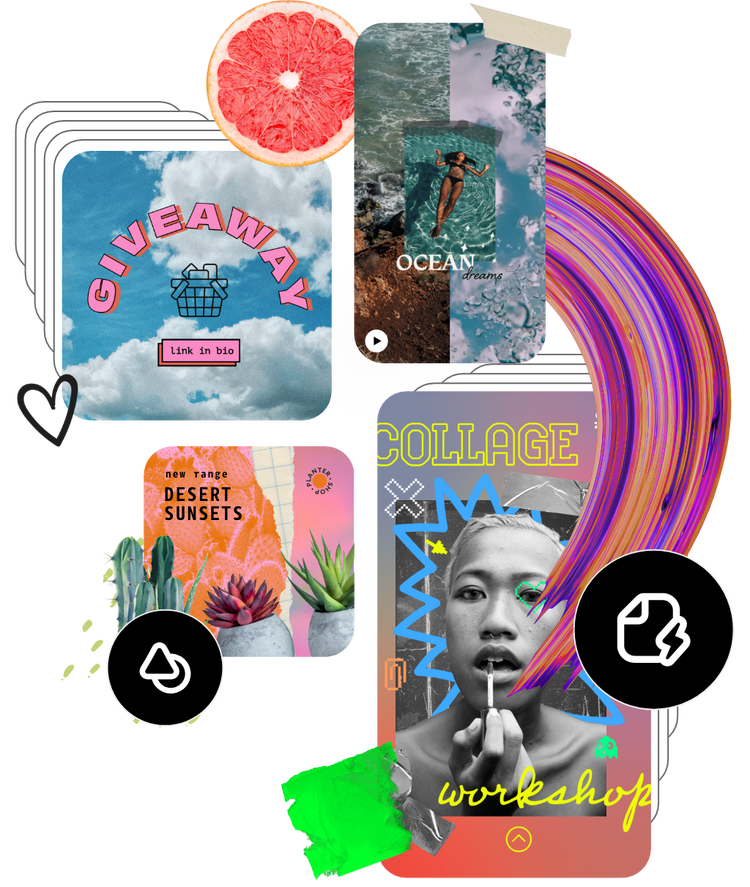Rotate your images for free in minutes.
Transform your photos using the Adobe Express easy-to-use rotate image tool. Rotate your images to straighten or add a new perspective.
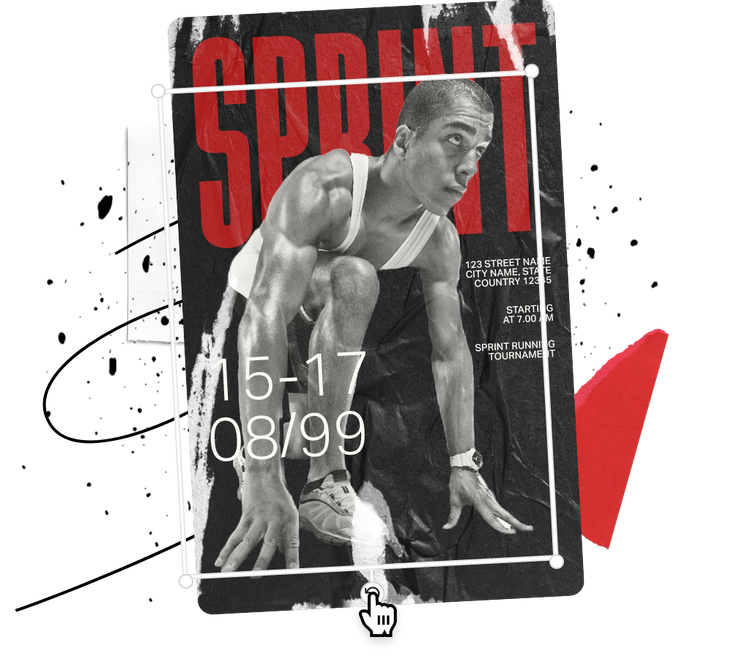
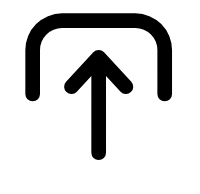
1. Select image.
Upload images from your device or browse thousands of free Adobe Stock images to find the perfect photo for your project.

2. Rotate.
Click on your photo, then select the Crop & Shape menu option. Find the Rotate sliding lever and rotate your photo as much or as little as you need.
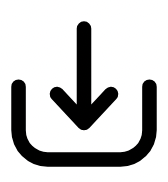
3. Continue editing.
Keep editing or instantly download your edited image to share across any digital platforms or printed formats.

Rotate your image in seconds.
The easiest way to rotate an image is to first tap or click on the desired image and the white selection box will appear. Then, tap or click on the circular arrow and drag it to rotate. Use the red guides to rotate your image along a specific axis.
Make specific image rotation edits.
Another way to rotate your image is to tap or click on it and use the image editing menu that appears. Select the Crop & Shape option, and then use the sliding scale next to the circular arrow to rotate your image. You can also enter in a specific numerical value to get exact precision.
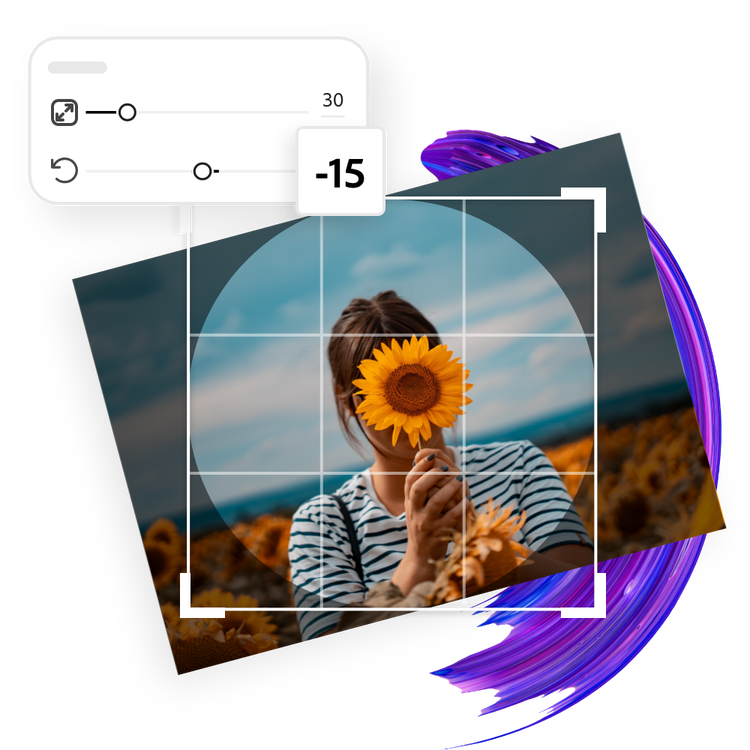

Personalize your rotated image to perfection.
Take advantage of the rest of the creative tools at your fingertips. Add filters to your image, type in your messaging, personalize your typography style, incorporate icons, and even top it off with animation effects if that fits the vibe of your design.
Tons of free templates, video, and audio assets to start from.
Turn your newly edited image into a stunning flyer, social post, album cover, profile photo, and unlimited other designs. Explore our template library to get started. Then, add other pre-loaded design assets, fonts, icons, or GIFs to personalize your image. There are endless creative opportunities to elevate your designs.