Turn your GIF to PNG for free.
Turn trendy, animated GIFs into a static PNG with Adobe Express, the quick and easy create-anything app. As a PNG, you can easily edit, enhance, and share your new design on socials, email, and websites or flashy print projects like postcards and flyers. Doing so is fast and easy with the free Adobe Express GIF to PNG maker.

How to turn a GIF into a PNG.
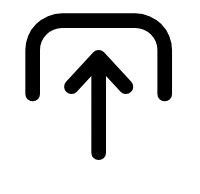
1. Upload.
Upload your GIF of choice to the GIF to PNG maker. Then, pause the video on the frame you want to export as a static PNG.

2. Personalize.
Personalize your new PNG by adding text, graphics, borders, filters, and anything else you like to your new static PNG within the full Adobe Express editor.
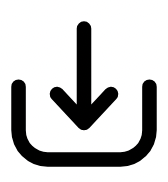
3. Share.
When you’re done editing, save and download your file as a PNG to share anywhere. Make sure the video is paused on the frame you want to export.
Turn GIF to PNG to reach a wider audience.
Though GIFs are a bite-sized way to share a silly meme or an eye-catching product reveal, converting it to a PNG file makes it even more versatile. Create continuity in your campaign by using an image from a meal prep GIF as the new background of your business cards promoting your catering business, or complement your now static GIF design with text, colorful borders, or your brand logo. With the Adobe Express GIF to PNG maker, converting your file is fast and easy.


Display your high-resolution images.
After uploading your GIF, you have full access to all the creative power of Adobe Express to create an eye-catching image. Easily remove the background, add colorful text, or incorporate your brand colors. By converting to a PNG in Adobe Express, the quick and easy create-anything app, you get access to tons of editing tools and templates.
Elevate your business campaigns.
GIFs are a tried-and-true way to connect with audiences. When you convert your GIF to a PNG, you can easily share the original GIF as an eye-catching social media post promoting your event or as a slide in your customer presentation. It’s easier than ever to highlight a new service, unveil an anticipated product, or advertise a sale by using the GIF to PNG maker.

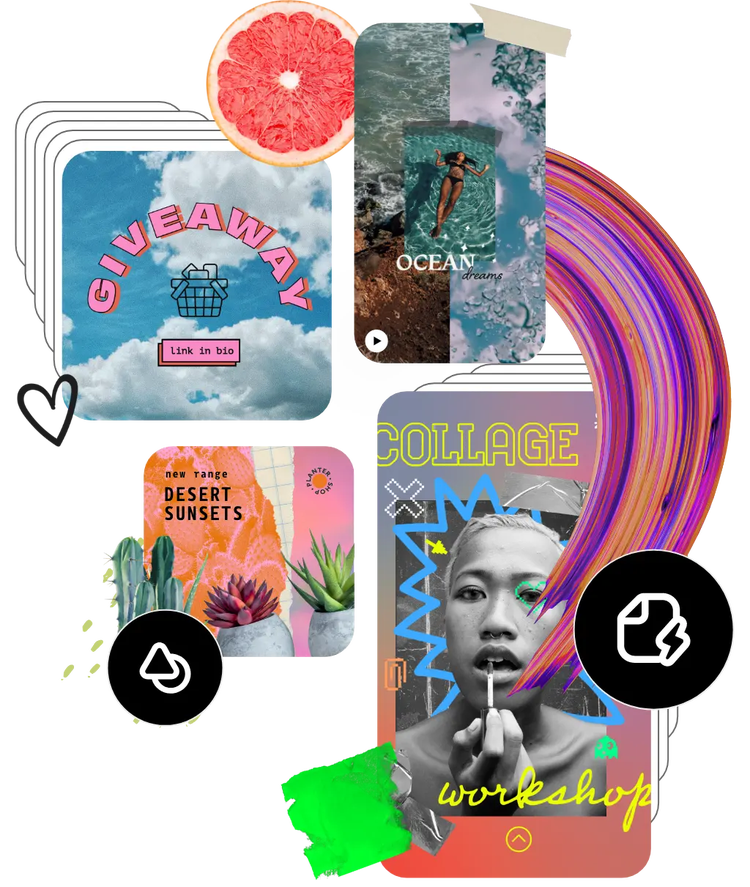
Leverage the Adobe Express library of templates.
Get inspired and save precious time with expertly designed templates. Adobe Express has an ever-growing collection of portrait, landscape, square, and vertical templates to create designs that stand out on any channel, any device. After you’ve converted your GIF to a PNG, use it in any one of the thousands of ready-to-use templates.