Add some Color to your content.
Add curated color combinations to your Adobe Express projects and swap them out with one click. Plus, with Adobe Color integration you can choose from a variety of generated color themes.
Powered by Adobe Color
Learn how to use color in your project.
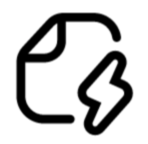
1. Choose a template.
Pick template from the list below or start from scratch.
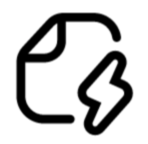
2. Select a palette.
Browse hundreds of color themes to find the perfect combination.

3. Download.
Instantly download your content or share it to social media.
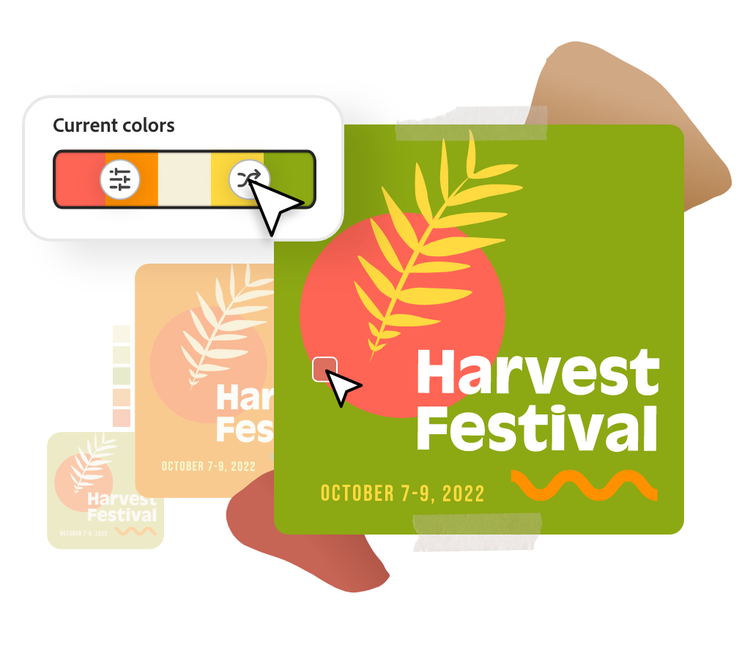
Apply your color theme in seconds.
If you want to completely change the look of your template, swap it out with a whole new palette in seconds. With just a click, you can swap through any color palette you choose and instantly apply it to your project.
Search for color themes by keyword.
You can now search for color palettes within Adobe Express. Under the Colors tab, enter a keyword to find palettes that match your ideal theme.


Browse from all-new color categories.
Finding new color palettes is now even easier, with new groupings based on common color themes. Generated by Adobe Color, you can get started even quicker with categories like Bold, Pastel, and Retro.
Create colourful content with Adobe Express.
Template IDs
(To pull in manually curated templates if needed)
Orientation
(Horizontal/Vertical)
Width
(Full, Std, sixcols)
Limit
(number of templates to load each pagination. Min. 5)
Sort
Most Viewed
Rare & Original
Newest to Oldest
Oldest to Newest
Premium
(true, false, all) true or false will limit to premium only or free only.
