Add borders to your photos for free.
Customize your images by adding playful borders or captivating frames, and adjust the size, colors, and placement exactly to your liking.
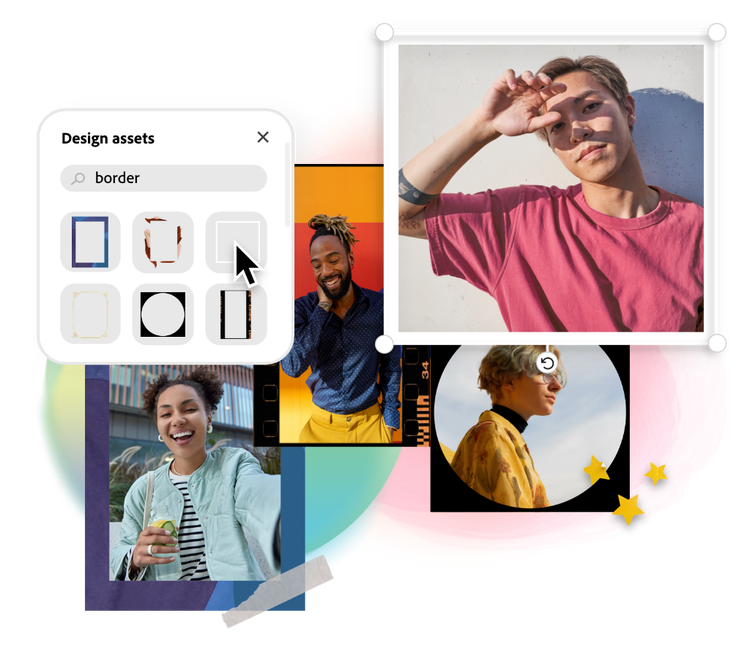
How to add borders to your images.

1. Select image.
Upload an image from your device or select a free Adobe Stock photo to start customizing your project.

2. Customize borders.
Drag and drop shapes, colors, text, icons, and premade borders to create the perfect border for your design.

3. Continue editing.
Keep editing or instantly download your new photo with borders to share on your social channels or print out at home.
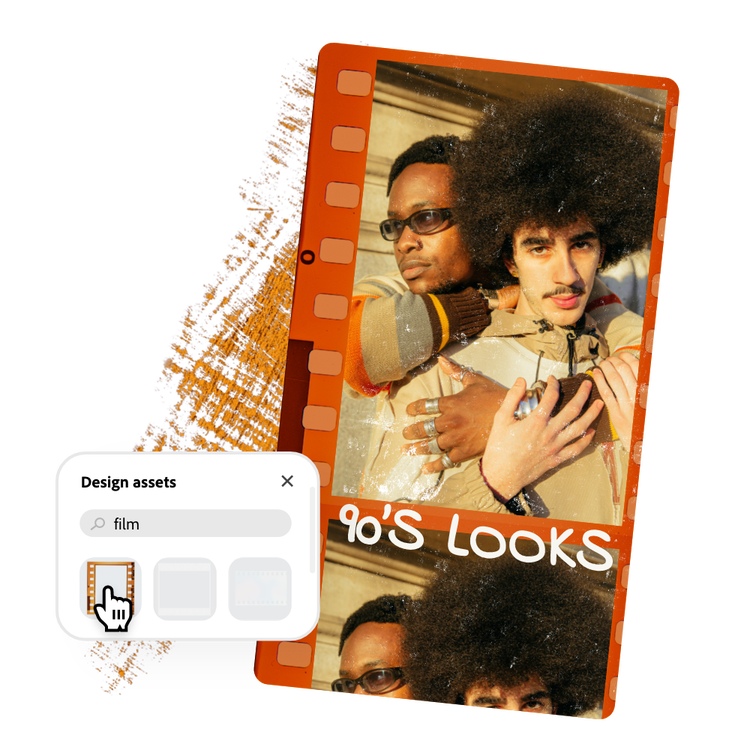
Add a border using design elements.
It all starts with selecting the Elements tab at the left side of the editor to get started. You’ll have tons of unique frames, shapes, and borders to add to your photos in seconds. Search terms such as border or rectangle or another keyword that relates to your design. Drop in the design element, adjust the size, and switch up the color to match your mood.
Create a border using images.
Upload your own media or choose from our wide collection of free Adobe Stock images to add to your design. Expand the photo to fit the background of your project dimensions, then add an opaque icon shape or text box on top, which uses the negative space to turn the image into a border.
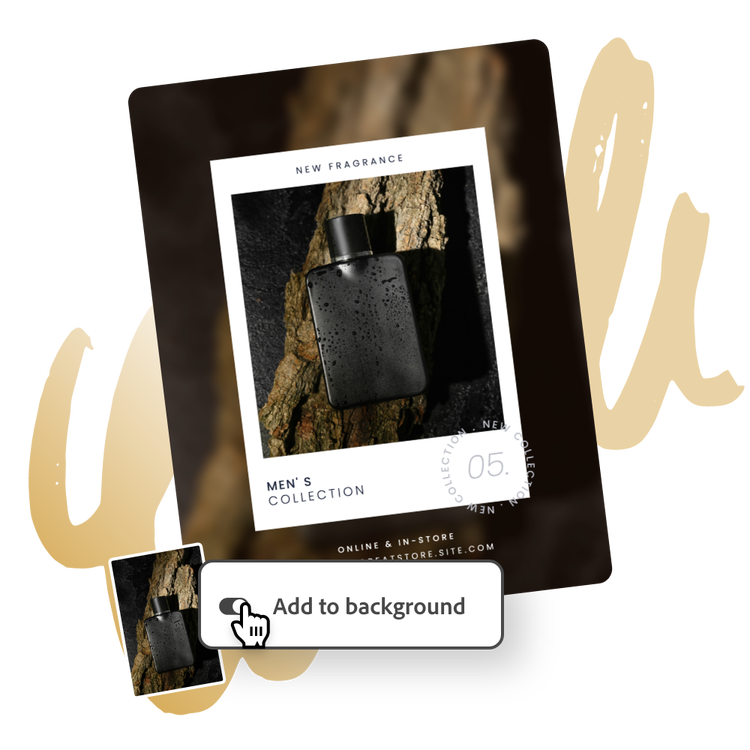

Add a border with text shapes.
There are a handful of creative text shapes available for your use, many of which feature borders. Once you add text to your design, choose the Shape option and scroll through to find the one that best fits your design. Customize your color and adjust the shape if needed by formatting the text.
Tons of free templates, video, and audio assets to start from.
Turn your newly edited image into a stunning flyer, social post, album cover, profile photo, and unlimited other designs. Explore our template library to get started. Then, add other pre-loaded design assets, fonts, icons, or GIFs to personalize your image. There are endless creative opportunities to elevate your designs.
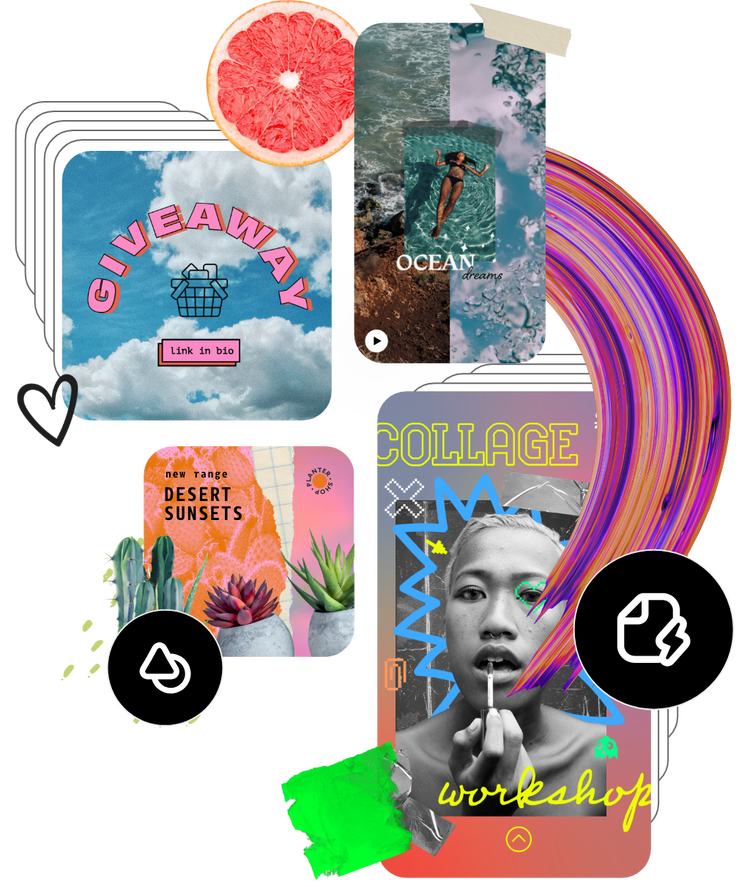
Discover even more.
Frequently asked questions.
Can I change the border color and width?
Absolutely.