Polish your audio with the free fade in tool.
Make seamless transitions in your podcast segments or create a refined sound for your short video clip using the fade in audio tool from Adobe Express, your quick and easy create-anything app. Editing audio has never been easier.
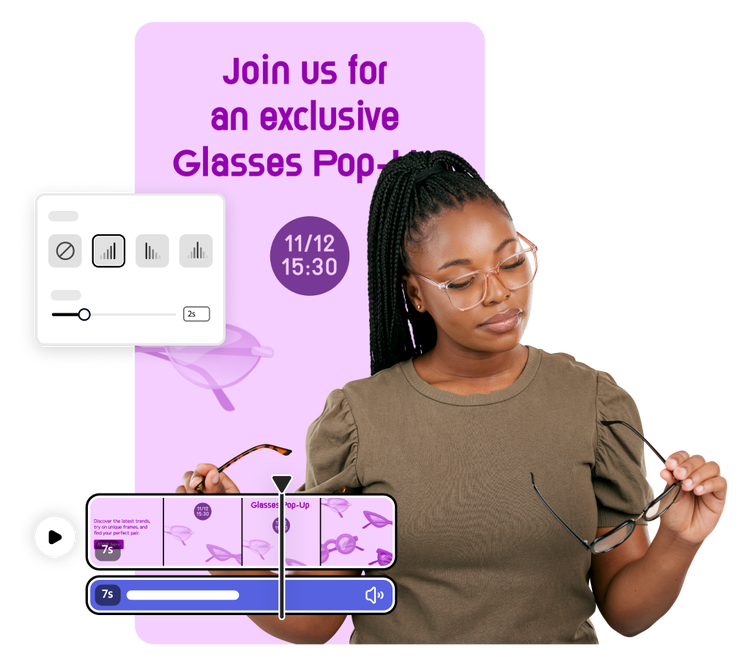
How to fade in audio.
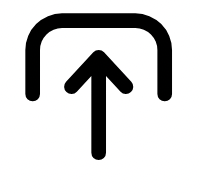
1. Import audio.
Upload an audio file, record your dialogue, or browse the audio selections available in Adobe Express.

2. Customize.
In the audio settings, select fade-in. Customize the clip volume and the duration of the fade effect.

3. Continue editing.
Download your new audio to save or share, or add to your Adobe Express project and continue editing.

Make a perfect first impression with your audio.
When working on any project that involves audio, it’s important to give your listeners an easy introduction. Easing into the audio gives ears time to adjust and get on board with the important content coming their way. Using fade in audio, you can dial in your settings right from the very start of your track.
Add dramatic flare to your fade in audio.
With Adobe Express you can finesse your fade in audio settings. Create a short two-second fade in for a subtle effect or make it longer to draw in your audience and give them something to remember you by. The intuitive tool makes it easy to edit your audio.


Keep customizing.
After you’ve previewed and perfected your fade-in audio effect, keep editing your project in Adobe Express until it’s complete. Add additional scenes, trim your audio, or play with animations. The possibilities go on and on.
Share your expertly edited audio with your audience.
Publish your audio/video content to all your social channels or download it to share any way you want. After using the fade-in audio tool, your project will be polished and presentable, starting at just the right time. It’s the perfect way to transition viewers from your video’s intro and set the stage for the content you’ll be sharing.
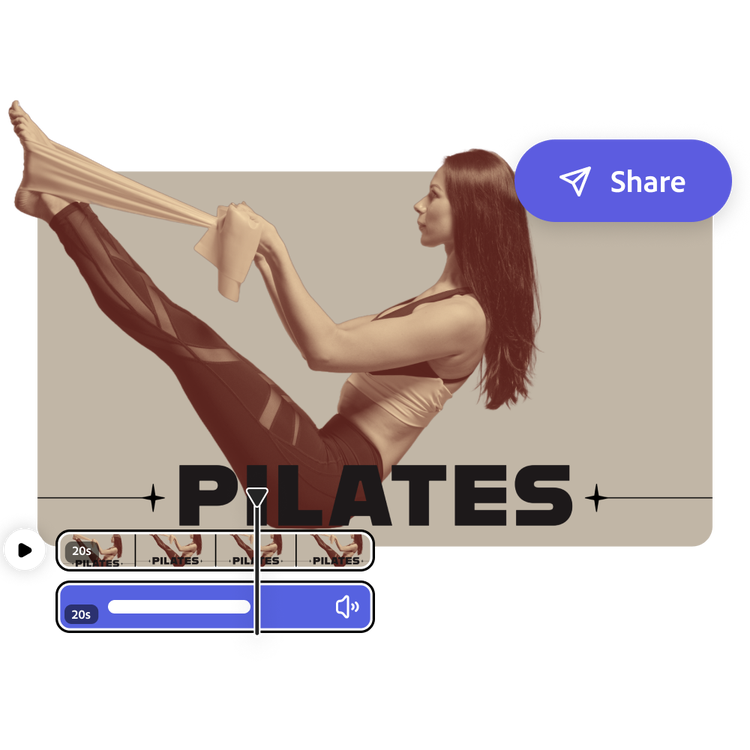
Make videos on the go.
Quickly and easily make videos on the go using Adobe Express. Trim, resize, change speed, and merge videos in seconds. Available on mobile and web.