Premiere Pro Single App
LE 552.90/mo
Includes 100 GB of cloud storage, Adobe Fonts and Adobe Portfolio. Learn more
Whether you’re putting together a feature-length documentary or a short YouTube video, you need to sync your sound and footage. Learn how to add music, audio clips, voice-overs and more to video files.

Audio editing, especially with multiple audio tracks, can be labour intensive. Background music, dialogue and sound effects all need to be balanced together to ensure each is audible, with some that fade out while others fade in. Background music shouldn’t drown out dialogue, dialogue shouldn’t need to overcome background music and sound effects shouldn’t surprise the listener with a sudden burst of loudness. Mixing audio appropriately can be a balancing act, but with the right features in Adobe Premiere Pro, you can take advantage of presets within the audio editor designed for common types of audio and video.
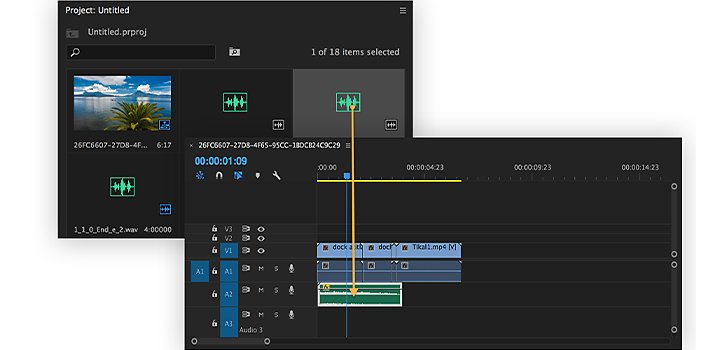
Premiere Pro includes several features to help you to add new audio, replace audio or alter audio with ease.
Group audio tracks.
Import the audio tracks for your video clip into Premiere Pro. Group them together as necessary. If there are multiple recorded tracks of a single speaker, group them together into a single track. The Essential Sound panel allows you to easily manage small discrepancies in tracks by allowing you to match volume or room tone for a given track. Premiere Pro is able to support a wide variety of video and audio files, including MP3 audio, WAV, WMA and AVI.
Tagging tracks with the Essential Sound panel.
The Essential Sound panel allows you to tag audio files with common presets like Dialogue and Ambient. By tagging tracks, you not only label the clips you’re working with, you also give them a role. All tracks tagged as background music will behave in certain preset ways. Dialogue and voice-over will generally be slightly louder and more audible than background music or effects. You can always tweak the settings for tracks in the Essential Sound panel.
Audio ducking.
Audio ducking links two or more audio tracks and ensures that when one gets louder, the other automatically gets quieter. For instance, a background music track gets quieter when someone is speaking on a voice-over track. This ensures that one track will not overpower another, while keeping everything audible. By enabling automatic audio ducking in the Essential Sound panel, you can automate ducking and ensure that background tracks will never overpower other tracks, automating what was once a time-intensive process. You can change the settings on Auto Ducking for variables like volume, how much audio will fade out and in, and other factors.

Import your audio files into Premiere Pro.

If necessary, group together tracks and adjust their volume and room tone in the Essential Sound panel.

Tag tracks using the presets in the Essential Sound panel drop-down menu.

Enable the Auto Ducking feature.
While presets are designed with industry-standard quality in mind, you can also alter them as you see fit for a particular project. Whatever adjustments you make, don’t trust your ears when it comes to the final output volume of your video. Keep an eye on the audio metres. The final mix should peak between -12 and -6dB on average. Fine-tune your levels on a clip-by-clip basis with the Clip Volume slider at the bottom of the Essential Sound Panel to ensure your video audio is within that range. The advantage of Premiere Pro being an audio editor as well as a video editor means it includes the necessary tools to customise sounds and footage as you refine your work.
Make visually stunning videos virtually anywhere — for film, TV and web.
Setting up a home recording studio.
Explore the basics of creating a space at home to capture high-quality audio.

The basics of podcasting.
Learn the basics to help you break into this popular audio medium.
Finding the best DAW for your audio needs.
Learn how to select a music or podcast mixing platform to meet.
Lossy or lossless? Compressed or uncompressed? Find the audio format that fits your needs.
LE 552.90/mo
Includes 100 GB of cloud storage, Adobe Fonts and Adobe Portfolio. Learn more
LE 1,368.00/mo
Get 20+ creative apps, including Premiere Pro.
See what's included | Learn more
LE 477.66/mo
Save over 60% on 20+ Creative Cloud apps — includes Premiere Pro. Learn more
LE 796.86/mo per licence
Get Premiere Pro and all the Creative Cloud apps plus exclusive business features. Learn more