Photography
Lightroom vs. Photoshop: When to use each image editing program.

TABLE OF CONTENTS
Put them together for a dynamic duo
Photo management vs. image enhancement.
Start in Lightroom to organize and categorize batches of photos without altering the original files, then switch to Photoshop for pixel-perfect image manipulation. Erase distracting background objects, add color adjustment layers, or mix multiple photos together for a composite.
A head-to-head comparison.
While Lightroom and Photoshop are both digital photography editing programs with a lot of functional crossover, they are designed to meet different needs and achieve different goals. On a high level, Lightroom is the best tool to manage and process the thousands of photos that live on your devices. Photoshop specializes in greater control to achieve more expansive edits that will help you make a few images look flawless. Sometimes, it’s not a case of which tool to use, but when to use each or both in the post-production process.
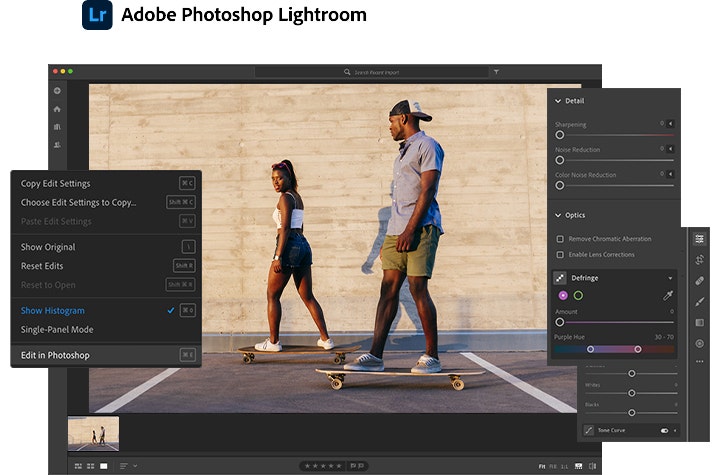
When to use Lightroom.
You can think of Lightroom as your starting point for post-processing. In many cases, it’s a one-stop shop. Unlike Photoshop, which caters to a variety of creative disciplines, Lightroom is specifically built to efficiently handle a professional photographer’s workflow, from photo management to finishing touches.
You can choose between Lightroom and Adobe Photoshop Lightroom Classic. Lightroom Classic is a desktop-based program for photos stored locally, such as on your external or computer hard drive. Lightroom stores your files in the cloud, allowing you to seamlessly transition your workspace from laptop to tablet to phone or from couch to coffee shop.
Organization
One of Lightroom’s most important features is image management. Many photographers begin the editing process with Lightroom, because it excels at handling large amounts of photos, so you can get more work done more quickly. You can efficiently organize, manage, and find photos in a library-like catalog. Rate photos to identify the best shots and work with albums and collections to manage photoshoots and projects. Lightroom even has keywording and search options to find the exact photo you need.
Editing
After you've imported your files, move to the Develop module to enhance and edit photos. Here you can tweak your settings to improve every aspect of your photo. Enhance the light and color, correct perspective, sharpen, and add creative effects to make your images shine. Lightroom presets are a time-saving feature that makes light work of applying the same settings to one or countless images, known as batch edits. You can create your own presets or download a wide variety of presets via the Discovery Interactive Edits feature. Without moving to Photoshop, you can also whiten teeth, reduce red-eye, and use a healing brush to remove blemishes.
Lightroom uses non-destructive editing, which means you can make changes to a photo without permanently altering the original file. If you work with raw files, you’ll benefit from the flexibility raw images give you when editing, without losing the original data. The same goes for beginning work in Lightroom with JPEG files.
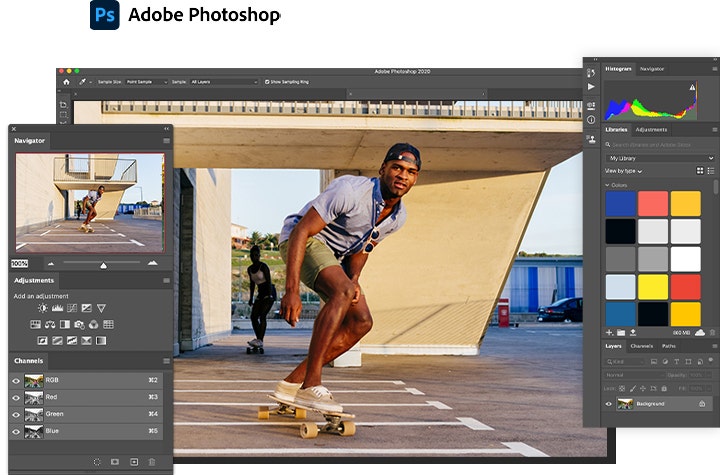
When to use Photoshop.
Whereas Lightroom is focused on organizing and processing photos, Photoshop ventures into image manipulation, creation, and enhancement. Photoshop is the best choice for images where you want pixel-level perfection. Photo retouchers, fine artists, or compositing artists may start in Lightroom but will ultimately rely on Photoshop to do the bulk of the transformation. One way to think about it is that Lightroom stays true to photography, while Photoshop lets you create the images in your mind’s eye.
Retouching
Photoshop features editing tools aimed at altering the look and content of a photo to a much greater degree than Lightroom. You can remove distracting objects with Content-Aware technology or combine multiple photos for a composite, creating surreal or photo-real images from multiple photos. Graphic designers can combine images with text and vector graphics, while illustrators can reimagine photos to make an entirely new creation. Photoshop filters, layers, masking, and transform controls are the basic building blocks for editing images.
Layers
Like non-destructive Lightroom workflows, you can work in a non-destructive manner in Photoshop by taking advantage of Layers and Smart Objects. Build upon your image using layers and layer masking, which you can adjust and refine, knowing that the layers contain your image's original information.
You might have a layer for your color or white balance adjustment, a layer with a moody sky, a layer with a blue sky, and so on, all stacked on top of your original image. Layers can present a learning curve compared to Lightroom’s universal adjustment sliders, but they are excellent for managing post-production work.
Put them together for a dynamic duo.
Knowing the differences between Lightroom and Photoshop will help you pick the best image editor for a given project, but in many cases, it’s not an either-or decision. The two are designed to work seamlessly with each other. You can process a photo in Lightroom and then press command E or control E to pass it off to Photoshop, where you can fine-tune it.
Photoshop and Lightroom are both excellent photo editing software options, but they’re not the only ones out there. Photoshop includes Adobe Bridge, used to manage many file types, and Adobe Camera Raw, which features the same world-class image processing engine as Lightroom. Or you can take your edits completely mobile with Adobe Photoshop Express and Adobe Photoshop Lightroom for mobile. Discover all the photography apps included in the Adobe Creative Cloud Photography plan.
Ultimately, the choice between Lightroom and Photoshop comes down to the goals of your creative projects and your personal preference. Frequently, the answer is to use both. Now that you know the differences between the two, you can design your workflow to create the photos you want. The best way to discover what works for you is to have fun and experiment until you find your perfect editing process.