Edit on the go.
Lightroom for mobile is a free photo editing app for iPhone, iPad, and Android devices. With its powerful editing features in your pocket, you can make standout shots from anywhere.
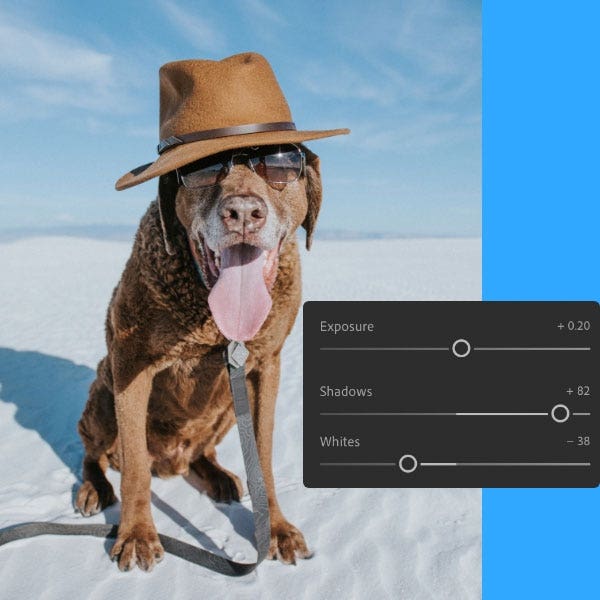
Editing made easy.
Instantly access your photos, and then make basic edits to brightness, contrast, and more — so you can show off your photos in their best light.
Make any image pop with presets.
Add presets with a tap and let Lightroom do the rest. With over 150 hand-crafted free and premium presets to choose from, you’ll never run out of options to impress.
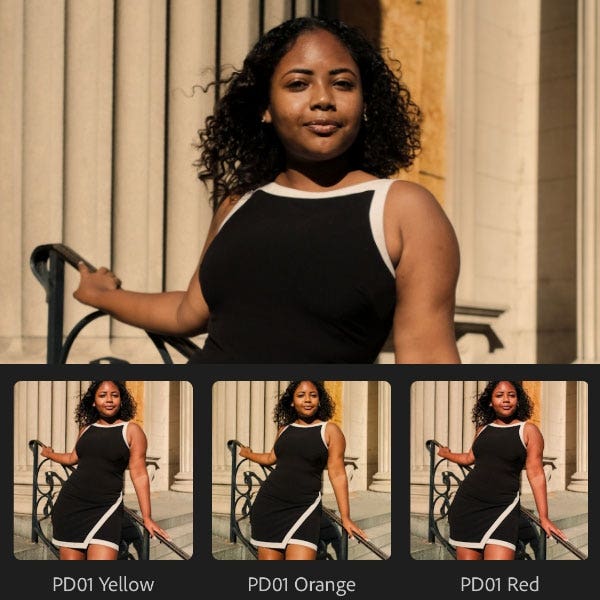
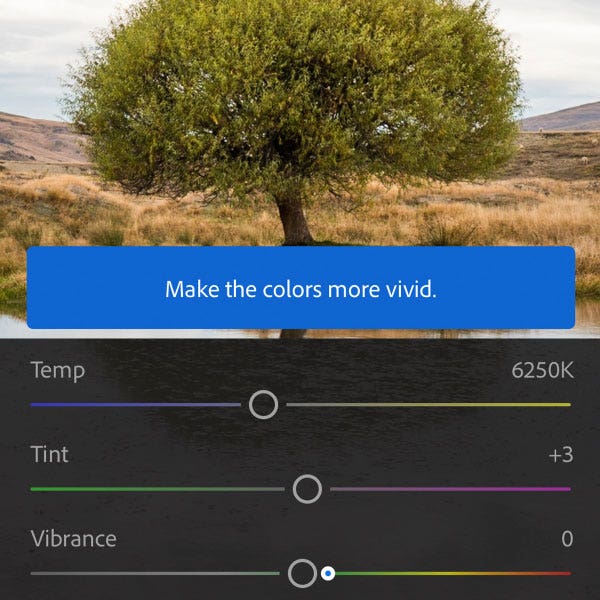
Build your skills in a snap.
Follow along with expert photographers in step-by-step tutorials designed to take your photo editing skills to the next level.
Now you see it, now you don’t.
Easily remove unwanted background distractions or blemishes from your photos with the Healing Brush tool.
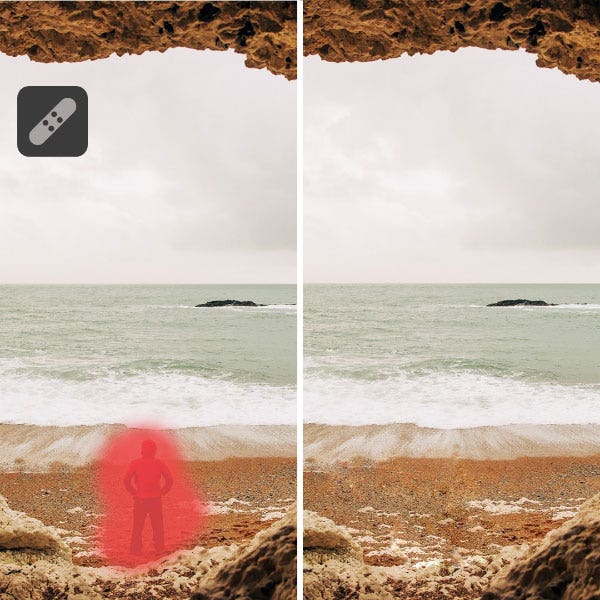
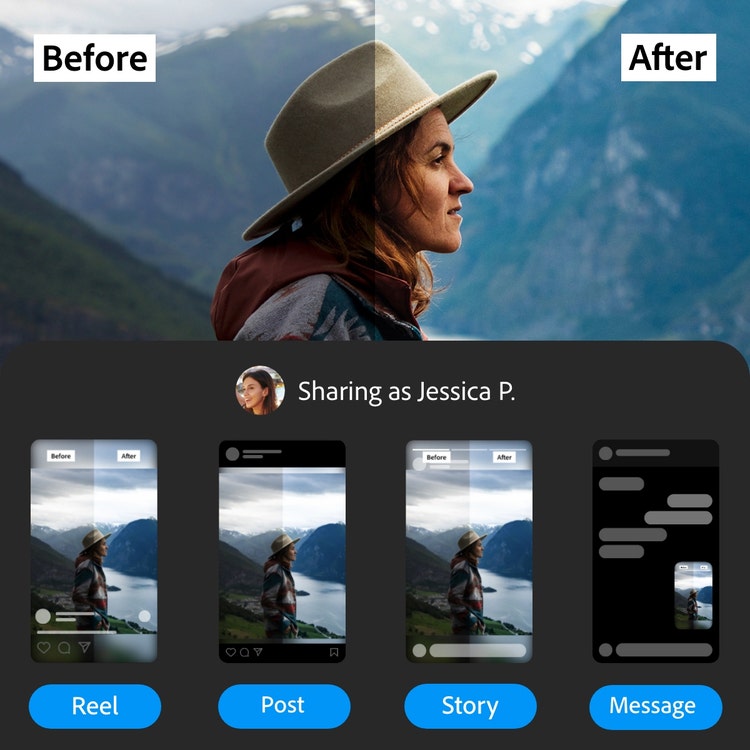
Share your process.
Showcase how you get your images just right when you create a sharable edit replay video in just a few taps.
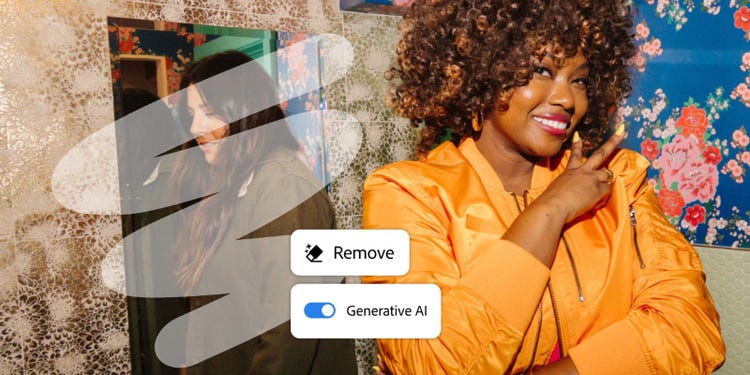
Remove anything in a click.
Make distractions vanish without leaving a trace with new Generative Remove. Powered by Adobe Firefly generative AI.
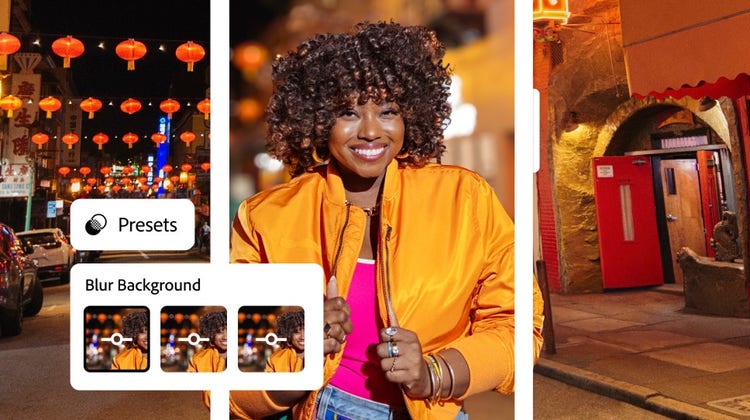
Create a custom blur.
Instantly create a stunning portrait effect in any photo with Lens Blur, powered by AI. Use new presets to easily focus on your subject and blur out everything else.
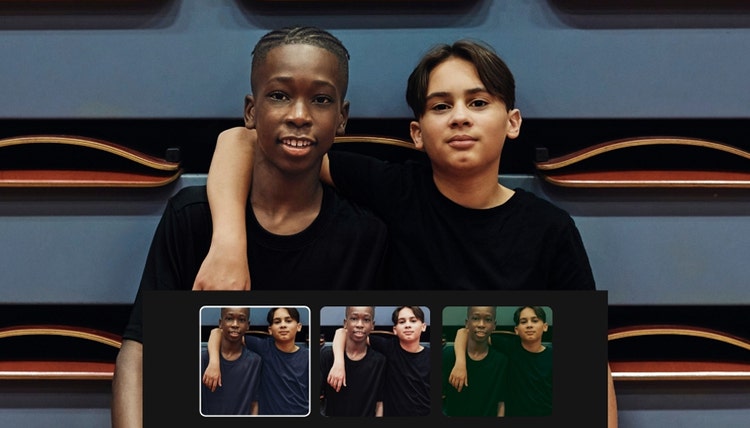
Instantly enhance photos with one-tap AI presets.
Automatically add polish to your portraits with presets you can add to selected areas of your photos.

Achieve a timeless black-and-white look for videos.
Now you can make your videos black-and-white through the Color panel — and give all your work a cohesive look and feel.
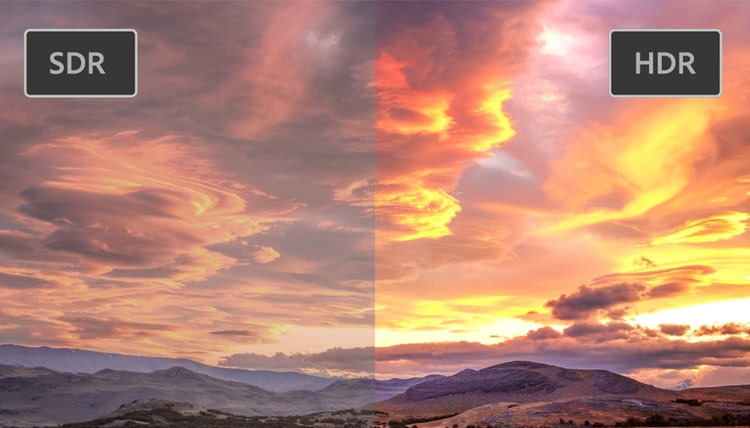
Edit HDR photos in Lightroom.
Import and edit your HDR photos in Lightroom and then save them in industry-standard formats. It’s an all-new end-to-end workflow, from edit to export.
Frequently asked questions.
What is Lightroom for mobile?
Is Lightroom free on iPhone, iPad, and Android devices?
What is the difference between Adobe Lightroom for mobile and desktop?
How do I use Lightroom on my iPad or iPhone?
How do I use Lightroom on Android devices?
b. Sign in with your Adobe ID, Facebook, or Google.
c. Once you’ve signed in, you can capture, import, search and organize, edit, and even save, share, and export your photos.


