How-to
Create scroll-stopping social media graphics.
Create bold, eye-catching images for your social media newsfeed with our easy-to-follow Adobe Photoshop guide and templates.
Quickly edit images for web or print marketing campaigns with this simple step-by-step Adobe Photoshop guide.

“A picture is worth a thousand words” may be trite, but it’s also true. A compelling, head-turning image is all it takes to catch someone’s eye — even with all the online and real-world competition for your audience’s attention. But knowing how to create standout images can feel intimidating, especially if you’re new to graphics editing and creative production.
The good news is that creating the perfect image is easier than you think if you have the right tools. Knowing a few helpful editing tips and tricks can go a long way towards helping you develop your next project, and towards setting you up for success in your many projects to come. Download the practice file below, or follow the tutorial steps with your own graphics and see your clean, promo-ready image come to life.
Three of the most common image editing needs for marketing assets are:
We’ll review the simplest ways to get from A to B for each of these editing approaches in Photoshop so you can create the image you want, quickly.
Let’s say you find a photo that you love, but you don’t want to use all of it. Here’s a simple way to keep the portion of the image you want and remove the rest.
Set up

Select
Refine

Finalize
You’ll see a new layer with your isolated image on the Layers tab. You can then add a new background to customize your image.
Create a solid background or place a different image to show off your newly-isolated image. Start by creating a white background:

Watch the video for another simple workflow for a background in Photoshop.
You now have a clean foreground image against a striking new background. Your final step, resizing your image, is simple. Here’s how to do it.

Once your image is sized to your liking, save your image as a Photoshop file for future editing:
To export your image as another image file type:
Check out another simple workflow for resizing an image in this video.
With these simple image editing techniques, your marketing materials will look better than ever. Keep experimenting with the practice file above and other images to discover creative new graphic approaches.
Need additional help getting your next creative project off the ground? Visit the Adobe Help Center for additional how-tos and documentation, or check out an upcoming Adobe Live session.
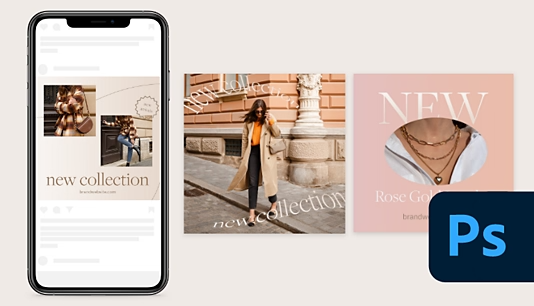
How-to
Create bold, eye-catching images for your social media newsfeed with our easy-to-follow Adobe Photoshop guide and templates.
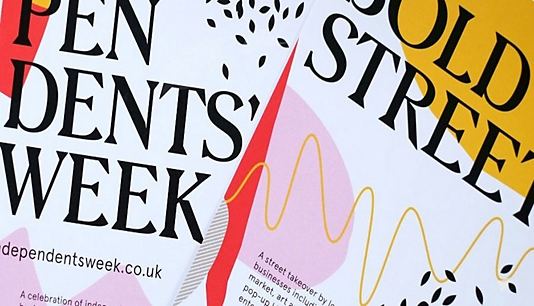
How-to
Cut through the noise of crowded inboxes with effective email newsletters that offer real value to your customers.
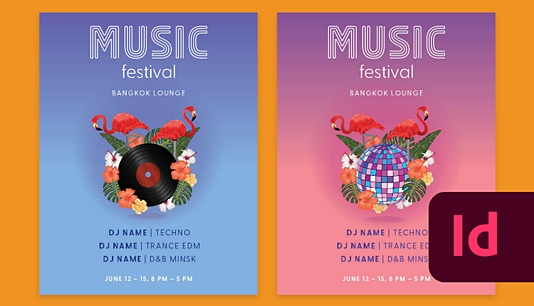
How-to
Create a bold, beautiful flyer for your business in Adobe InDesign with this step-by-step how-to and template.