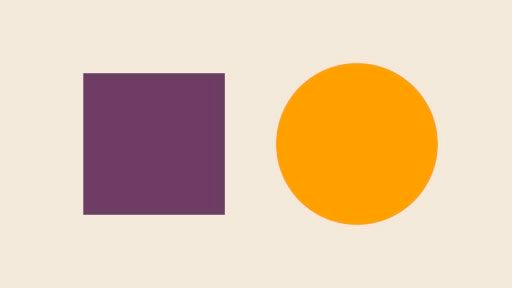
Select an object.
Click on an object with the Selection tool to drag it to a new position or resize it.

Make precise line and shape edits.
Use the Direct Selection tool to choose a single point or path segment and then move or adjust it.
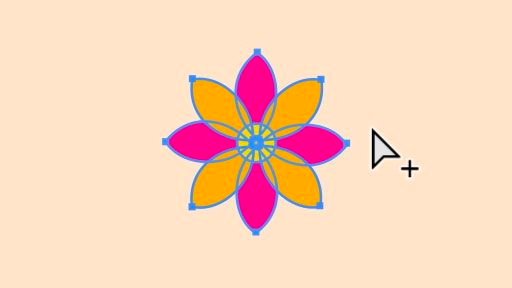
Select one element of a design.
Use the Group Selection tool to isolate one object in a unified design and edit it without affecting the others.
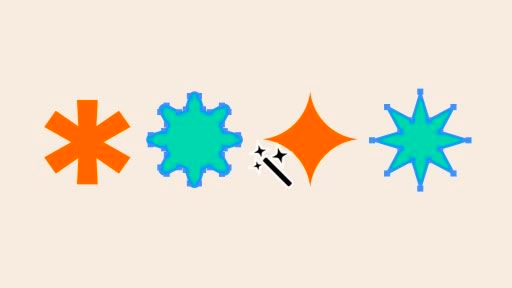
Select and edit similar elements.
Use the Magic Wand tool to select objects with similar features in one click and then adjust their color and more at the same time.
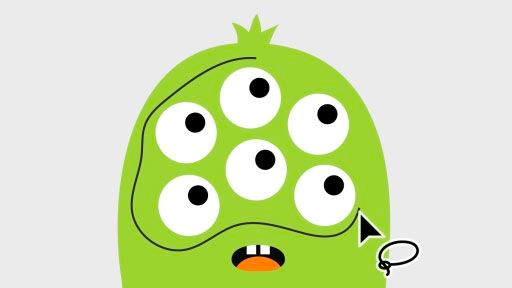
Select objects by freehand.
Quickly select several objects at once by drawing around them with the Lasso tool, then move and edit them as a group.
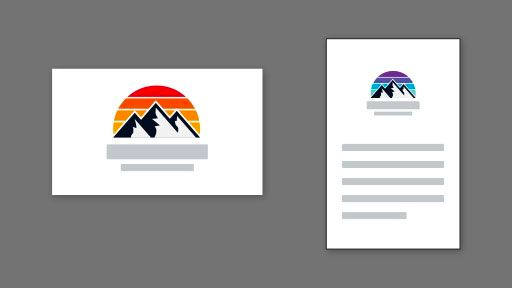
Organize your canvas.
Make multiple artboards of any size for all your design elements with the Artboard tool.