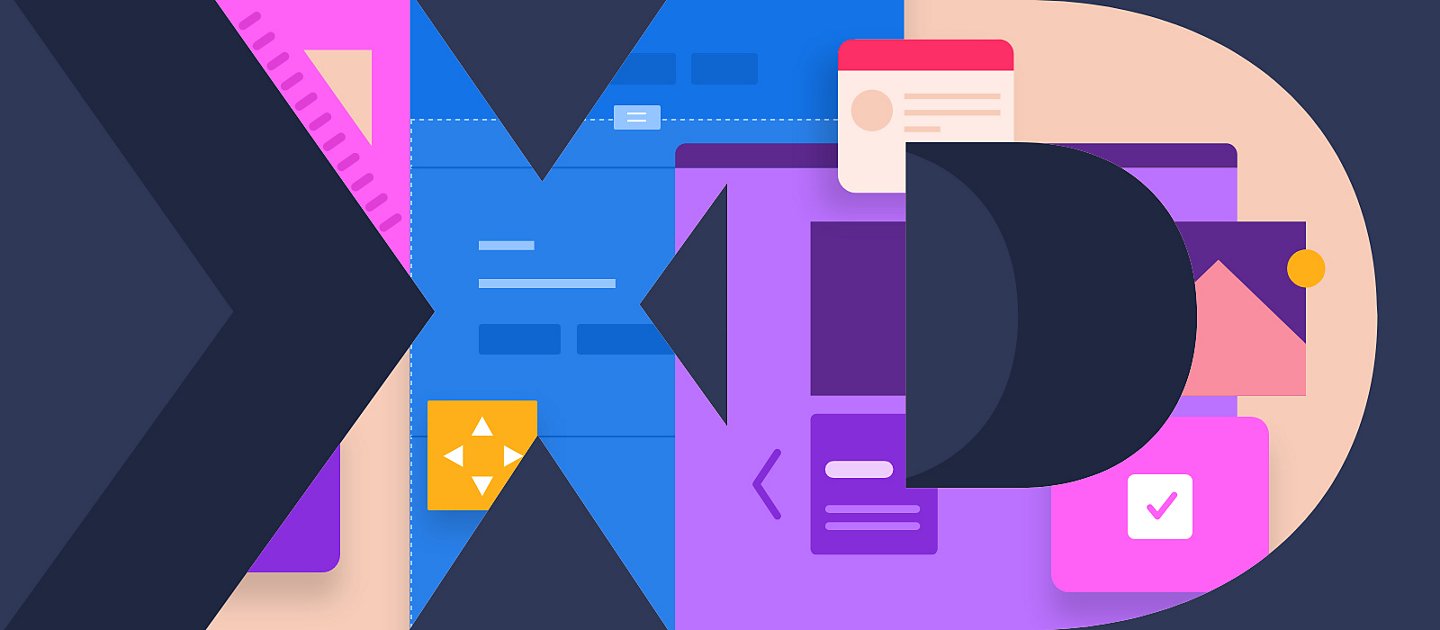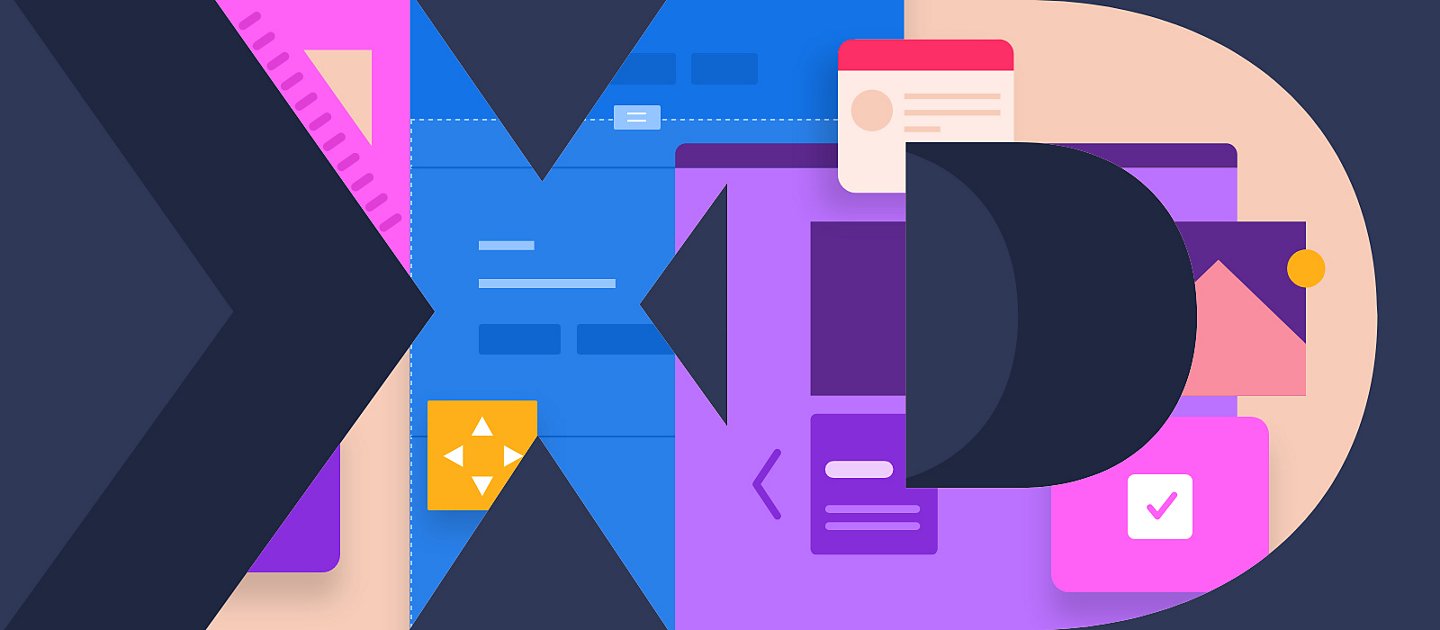Masking text objects in Adobe XD can create unique effects in your designs. Whether you want to set the background fill to be an expansive mountain range, or a babbling brook, or you want to mask your text object with another vector shape, it’s all possible.
To mask a text object, it needs to first be converted to a vector path. To do this, we’ll select the text object, and navigate to Object > Path > Convert to Path, or hit CMD/CTRL + 8 on the keyboard. Your text is now a vector path which we can mask like other objects.
It is important to remember that the order of the selected objects determines which object acts as the mask, and which is being masked. The object on the bottom will be masked by the object on the top. So if you’d like to set your text as the mask to an image, ensure the text object is on top of the image layer, and then select your “Mask with object” (Shift+CMD+M) command to mask the image with the new text path.