Photography
Transforming Photos into Cartoon Masterpieces with Photoshop.
Unlock the playful side of Adobe Photoshop and turn your everyday photos into fun, cartoon-inspired art.
Photography
Unlock the playful side of Adobe Photoshop and turn your everyday photos into fun, cartoon-inspired art.
Let the eclectic world of comic books spark your creativity. Whether it's the sharp shadows of a detective noir or the vibrant energy of superhero comics, these styles offer a rich palette to inspire your photo transformations and create depth and character that leaps off the screen.
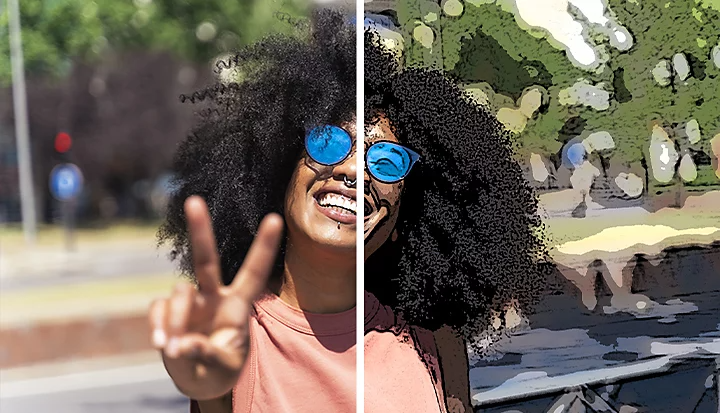
Follow this tutorial to quickly transform your photo into a cartoon picture.
1. Add your image.
Choose the image you want to cartoonise into Photoshop.
2. Convert your image into a Smart Object so you can make non-destructive edits.
Go to the Filter menu and click Convert for Smart Filters.
3. Apply the Poster Edges effect.
Click Filter › Filter Gallery › Artistic: Poster Edges. From here, you can set a high Edge Thickness, set the Edge Intensity to a low value or add a low Posterisation value depending on the image.
4. Save your cartoonised photo.
Use Save As to convert your photos into any format you need — from JPGs to PNGs, TIFFs and beyond.
When it comes to Poster Edge effect adjustments, a higher edge thickness will make heavier, more noticeable edges, while a low edge intensity will give you a cleaner, less gritty look. Posterisation values control how simplified the colours in the photo are. A higher value will give a more screen-printed look, while a lower value will retain more colour gradations.
The Brush tool in Photoshop is your ally in adding those final touches that breathe life into your cartoons. It allows you to adjust line thickness, add textures, and shade your drawings for depth:
Caricatures push the boundaries of personality and emotion, offering a delightful twist to cartoon art. With Photoshop's "Liquify" filter, exaggerate your subject's most distinctive features—be it the sparkle of an eye or the curve of a smile. It's about accentuating those unique traits that define the character, all while weaving a cohesive and engaging visual tale.
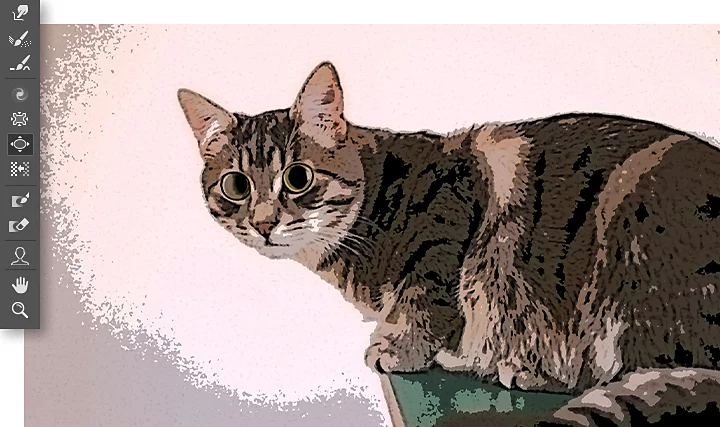
Step into Photoshop's creative playground, where art filters await to transform your photos with just a few clicks. From the textured impressions of the "Oil Paint" filter to the delicate nuances of "Watercolour," these tools invite you to experiment with styles and effects. Tailor these filters with custom settings to perfectly capture your artistic intent, turning simple photos into captivating cartoon masterpieces.
Elevating your photo to cartoon glory can be as simple as a saturation boost. With Photoshop, a single click can enrich colours, making your art jump off the screen with vibrancy and depth. This quick adjustment can dramatically transform the mood and impact of your cartoon, ensuring it captures the viewer's imagination.
Photoshop doesn't just offer tools; it offers a canvas for innovation. Creating custom photo filters allows for unparalleled creativity, giving you the reins to define the look and feel of your cartoons. Whether you're drawn to subtle textures or bold outlines, these personalised filters empower you to establish a unique artistic signature that distinguishes your work.
Animating your cartoon creations introduce a dynamic new dimension to your art. Photoshop simplifies this process, making animation accessible to artists of all skill levels:
Maximise your creative potential by combining Photoshop with Illustrator and After Effects. This synergy allows for refined lines, scalable vector artwork, and sophisticated animations, providing a comprehensive toolkit that elevates your cartoons to professional heights.
Australian creators have a unique canvas brimming with inspiration, from the wild heart of the outback to the bustling streets of its cities. Photoshop enables you to weave this rich tapestry of Australian life into your cartoon artwork, creating pieces that resonate with both local and international audiences.
The transformation from photo to cartoon is more than an artistic journey—it's an invitation to join a vibrant community of like-minded creators. Adobe's Photoshop community forum offers a platform to share your work, exchange ideas, and draw inspiration from a global network of artists. It's here that you can showcase your unique vision, learn from others, and perhaps even inspire the next wave of Photoshop enthusiasts.
Embark on your creative expedition with Photoshop and discover a world where your photos become the canvas for limitless imagination and storytelling. Let your artistry shine, and let the vibrant community of creators be your guide and inspiration on this exciting journey.
Create beautiful images with Photoshop brushes, Content-Aware Fill, Photo effects, Neural Filter, Sky replacement and the many tools photographers rely on.
Explore the Photoshop family of apps.