Top uses for college students
Make this semester a breeze with Acrobat AI Assistant as your study buddy.
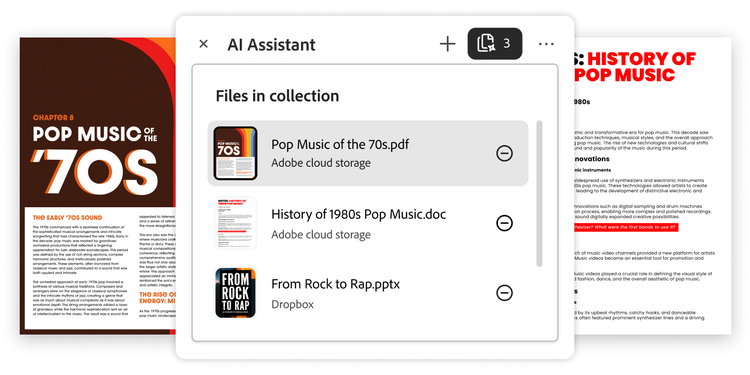
Create a study guide
Practice for tests with key takeaways from multiple course materials.
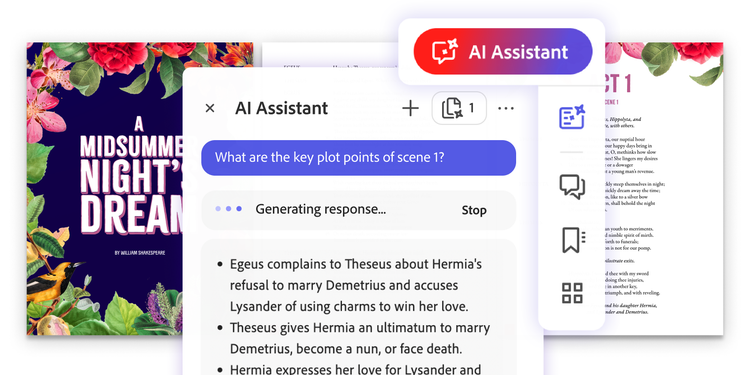
Prepare for class
Ask for quiz questions that check your knowledge of class readings.
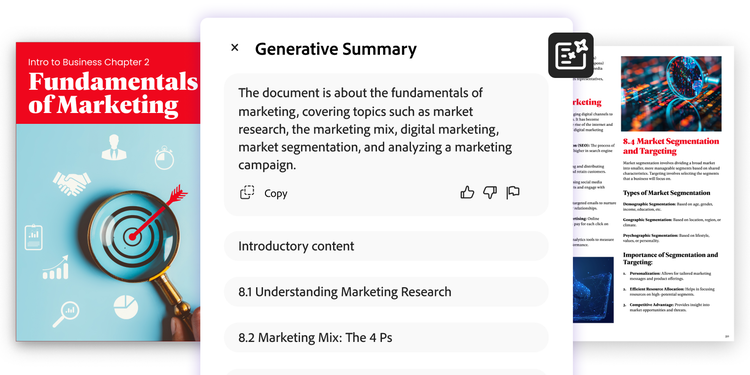
Break down concepts
Create one-click summaries of coursework to simplify themes so you see the big picture.
How to use Acrobat to chat with docs
Follow these steps to try the Acrobat AI Assistant online tool:

- Use the Select files button above, or drag and drop a document into the drop zone.
- Review the suggested questions for fast insights.
- Sign in to ask your document questions and get instant AI chat answers.
- Quickly validate answers within the doc with easy-to-use citations.
- Use the Acrobat AI Assistant responses to help craft study guides, presentations, projects, and more.
What you can do with Acrobat AI Assistant
Try these example prompts to generate instant insights — and make your course materials work for you.
Make a study guide fast.
Summarize these documents into a succinct study guide.
Organize your thoughts.
Suggest a few essay topics based on this reading that can help me get started.
Refresh your memory.
Provide 10 sample test questions that my professor could ask me.
Save time. Study with AI Assistant
Content as a Service v2 - chat-pdf-student-videos - Thursday, September 12, 2024 at 14:15
Questions? We have answers.
You can use the Acrobat AI Assistant tool to ask a PDF all kinds of questions. AI Assistant will then provide a quick answer, using natural language for easier understanding. As an example use case, you can ask AI Assistant for key info, from multiple documents all at once, and easily create a study guide to prepare for an upcoming exams, or you can ask it to summarize a course reading so you are ready for class. Don’t know what to ask? Simply select one of the common questions suggested by AI Assistant.
First, upload a PDF or other supported file. If you upload a Microsoft Word document (DOCX), PowerPoint presentation (PPTX), TXT file, or RTF file, the Acrobat online tool will convert the file format to PDF. Then sign in to ask your document questions and get quick answers.
You’ll notice that many AI Assistant answers provide attribution by including numbered references as clickable links. When you select one of the numbered links in the AI Assistant chat answer, the AI PDF tool instantly highlights the related source content in your document. This interactive artificial intelligence feature provides a fast, seamless way for users to verify information with a single click. You can copy the chat history and use the answers to craft other content like emails, social posts, or presentations. Learn more about how the chat history is stored.
Currently, AI Assistant only supports English, French, and German documents. Because AI Assistant is available as an online tool, you can access the AI functionality using almost any web browser or operating system, including Mac and Windows. You can also use it in the Acrobat Chrome extension.
An AI summarizing tool pulls key points out of a document to help you get to important information fast, and the Acrobat AI PDF summarizer feature is called generative summary. With a single click, generative summary generates a comprehensive document outline with headings, section links, and section-specific key points. By paraphrasing document content into a brief summary that you can read in a fraction of the time, the Acrobat AI summary tool lets you quickly understand long research papers or lengthy PDFs.
Sign in to Acrobat to try generative summary and the AI Assistant Q&A feature. Free or paid Acrobat individual customers will receive a complimentary limited number of requests for AI Assistant in Acrobat. Customers can subscribe to the AI Assistant for Acrobat add-on to gain full access to the Acrobat generative summary and AI Assistant Q&A features. Read these FAQ to learn more.
Security is paramount to Adobe. When you upload documents using this tool, they will be deleted from our servers to respect your privacy if you don’t sign in. Security measures are also built into every PDF created with Acrobat.
In addition, Adobe has integrated the trusted Microsoft Azure OpenAI Service AI model with our proprietary technologies to provide generative AI capability in Acrobat. Adobe and its service providers do not use Adobe customer content to train the large language models (LLMs) — ours or a third party’s — that deliver Acrobat generative AI capabilities. We also do not permit third parties to manually review Adobe customer content.
See how AI Assistant helps students
Level up your schoolwork by simplifying complex concepts across course materials, getting fast responses with citations, and summarizing documents in one click.
Content as a Service v2 - chat-pdf-student-article - Thursday, September 12, 2024 at 08:17
Use Acrobat tools for free
- Sign in to try 25+ tools, like convert or compress
- Add comments, fill in forms, and sign PDFs for free
- Store your files online to access from any device
