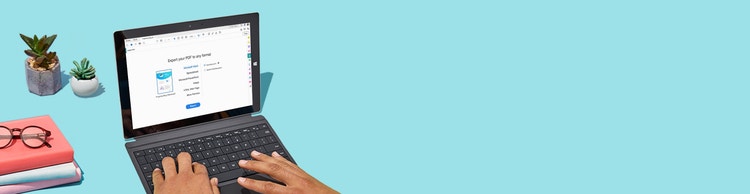
Adobe Acrobat
Learn about converting documents to PDFs.
Learn how to convert a Microsoft Word .doc or .docx file to a PDF document in Adobe Acrobat.

Convert your documents.
Work seamlessly with PDF files, right inside Microsoft 365. You can convert your files with the built-in PDF converter or work with Microsoft 365 files in Acrobat.

Preserve your choices.
Preserve the format and design choices of your original document, whether it’s a formal letter, a favorite recipe, or anything else. You can share your converted files confidently, knowing the PDFs will display the highest quality fonts and contain precise formatting information.

Enhance your work.
Intuitive templates and formatting options make it easy to build and convert amazing documents that meet your business needs. On a Mac, you can save Word files as rich PDF documents in one click from the Acrobat ribbon.

Convert from anywhere.
Work from anywhere and convert files from Microsoft 365 — including Word documents, Excel spreadsheets, and PowerPoint presentations — into powerful PDFs right on your mobile device.
How to convert a Word document to a PDF:
- Open the file in Microsoft Word.
- Convert Word document to PDF:
- On Windows, click the Acrobat tab, then click “Create PDF.”
- On Mac, click the “Create and Share Adobe PDF” icon, then skip to step 4.
- Protect PDF:
Select “Restrict Editing” in the dialog box if you want to prevent the finished PDF file from being changed without your permission. - Save as PDF file:
Select a folder for the exported file or click “Choose a Different Folder” and navigate to the appropriate folder. Then, rename your document and click “Save.”
Related features
Get more out of Adobe Acrobat with these tips:

Give it a try
Use our handy tool to easily and quickly convert your Microsoft Word documents to a shareable PDF online from any browser.
