Adobe Acrobat for business
How to sign a document on iPhone, fill out forms and create signatures
Learn how to sign a PDF on iPhone to ensure important documents get signed with ease, even when you’re on the move.

Use your mobile device to move your business forward.
Whether you're in your home office, the grocery store, or on the golf course, your location shouldn't affect your ability to share signed documents. Faster and more secure than sending handwritten signatures on physical contracts by mail, Adobe Acrobat for business makes it easier to keep your business flowing. Mark up and sign PDFs or scanned documents with only your fingers and an iPhone.
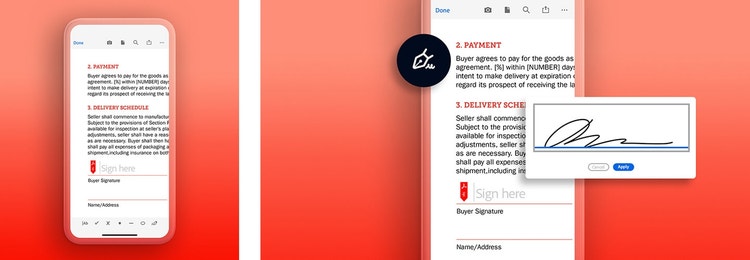
How to sign a document on iPhone with Acrobat
Mobility is crucial for running a successful business, as it enables owners and employees to review and sign documents on the go, ensuring timely decision-making. This flexibility allows teams to stay productive and responsive, no matter where they are, ultimately enhancing efficiency and improving costs. Acrobat for business helps achieve mobility and streamlines the way you work.
To start signing PDF documents on your iPhone, download the Acrobat app from your phone's app store. Then follow these simple steps:
Now you can move and resize your signature to fit anywhere on the document, all within the app.
You can use the same process to create and select signatures when you’re signing documents on an iPad or an iPod Touch. And, you can even add signatures with the trackpad and cursor on a Mac desktop.
How to sign a document on iPhone using the Markup tool
The iPhone's Files app includes a Markup tool which can be used for signing PDF documents. You can follow these steps to sign your document:
- Open the PDF in the File app
- Choose the Markup feature
- A range of tools will become available, including the signature feature. Select this tool.
- Draw your signature or add a saved one if you used this feature before.
After inserting the signature, it can be adjusted in size and placement as desired. The finalized PDF can then be saved and shared.
Although this option is quick and straightforward, the Markup tool does not offer other document features that you might need for your business, such as organizing or splitting PDF pages, password protect your documents, document tracking or signing in bulk.
How to sign a document on iPhone with Notes
Another option to sign a PDF on iPhone is using the Notes app. However, you'll have to either upload your PDF to Notes or have a physical document that needs scanning. Here are the steps to follow:
- Open Notes and select to create a new one
- Tap the camera button at the bottom of the screen and choose either "Scan Documents" if you have a paper document or "Choose Photo or Video" if you have a picture of your PDF.
- Choose the Markup tool and tap the "+" at the bottom of the screen
- Select Add Signature and draw your own or use a previously saved one.
Similar to the option above, this method does not provide you with a full range of tools and features you might need when managing business documents on the go. Acrobat for business has everything you need for both document management and electronic signatures.
More ways to sign PDFs on iPhone
Add a signature in Google Docs on an iPhone.
Many professionals use Google docs as both a joint workspace and way to share files. Like the iPhone, it also has a built-in feature that allows you to quickly add your signature to documents. How? Just open your Google doc on the iPhone and follow these steps:
- Insert -> Drawing -> +New
- Click the arrow next to the Line icon
- Select Scribble
- Draw your signature
- Adjust as you see fit
- Click Save and Close
Create a handwritten signature on an iPhone.
When you create a handwritten signature to place on emails or other professional documents, it helps to build trust with colleagues and customers. Plus, it promotes professionalism and adds a personal touch. Creating a handwritten signature on an iPhone can be done in just a few steps — add it to your documents, emails, or keep it to reuse in the future. Here’s how:
- In the Markup toolbar on your iPhone, tap the Plus icon (+), then choose Signature.
- To add a new signature: Tap Add (+), then use your finger to sign your name.
- To use the signature, tap Done, or to draw a new one, tap Clear.
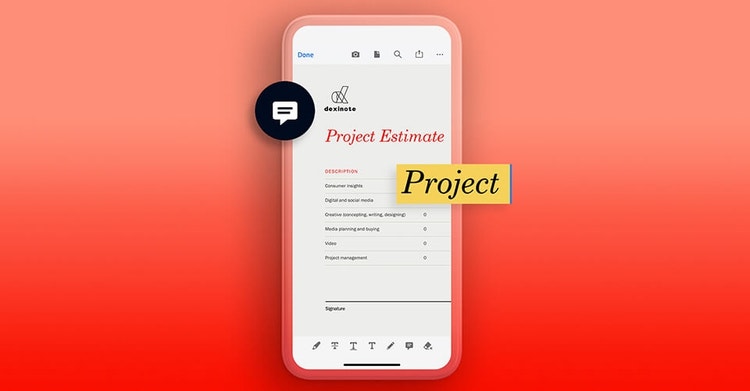
How to annotate documents on your iPhone.
If you see changes that need to be made in a PDF document before you digitally sign, there’s no need to collect screenshots of the issues and hop on the phone. Use markup features in the Acrobat app to note them on the document itself with these steps:

Save time and money with Adobe Acrobat for business
Adobe Acrobat for business is the in-your-pocket solution for signature woes. According to a commissioned Forrester Consulting study, Acrobat reduced the time its users spent getting documents signed and finalized from seven days to two hours. That’s 96 percent less time spent on the collection of new signatures and an average savings of $6 per document processed.
Everything moves faster with signature and markup tool integrations that you can easily use from anywhere.
Keep exploring

Acrobat online tools
Fill and sign PDFs directly on your iPhone.
